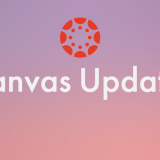Your Canvas course has a built-in virtual classroom BigBlueButton
March 5, 2020
Unable to make it to class due to an unforeseen circumstance? Want to have online office hours? What about an online tutoring session for students? Hold it on BigBlueButton in Canvas!
- Post an Announcement (Links to an external site.)in your course notifying students of the date and time of the meeting. Let them know they can access the meeting through the Conferences tab in your Canvas course.
- Create a Calendar Event (Links to an external site.) in your course notifying students of the date and time of the meeting. Let them know they can access the meeting through the Conferences tab in your Canvas course.
Optional:
- Record the meeting for students who are not able to attend. Recording options are available both when scheduling the meeting in Canvas and during the session. (Recordings in Conferences are deleted automatically after 14 days).
Are you still in Blackboard?
If you are in Blackboard and haven’t set up your Canvas course yet, you can still use Conferences. All you need to do is go to canvas.chapman.edu, click on your course, and Publish your course. The Conferences tab and BigBlueButton is available by default in all Canvas courses.