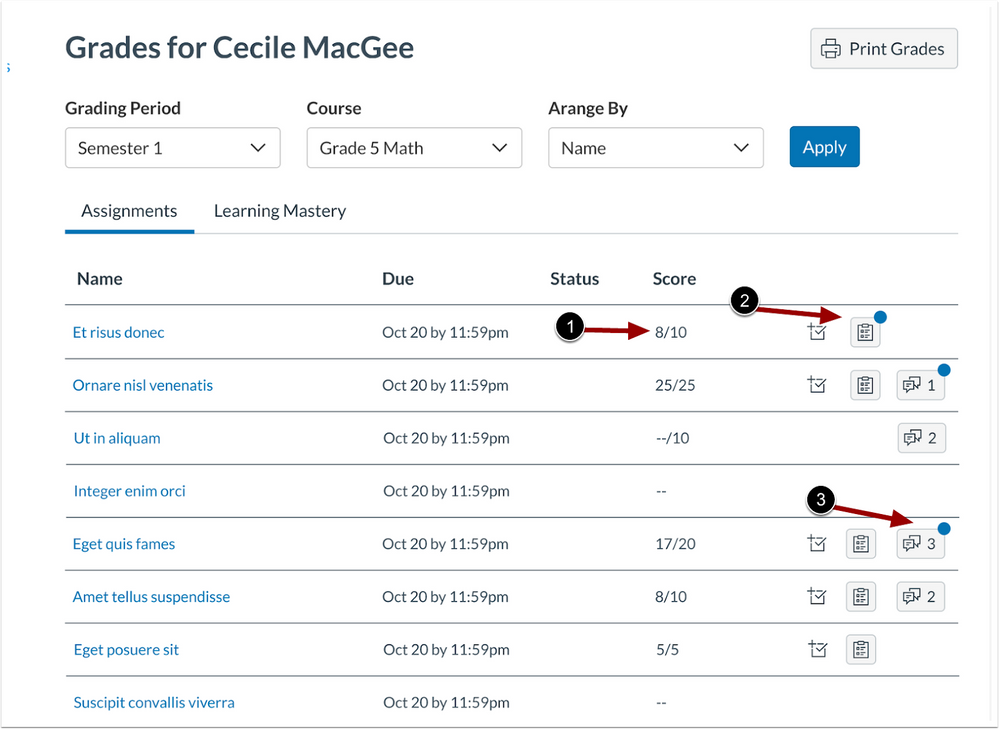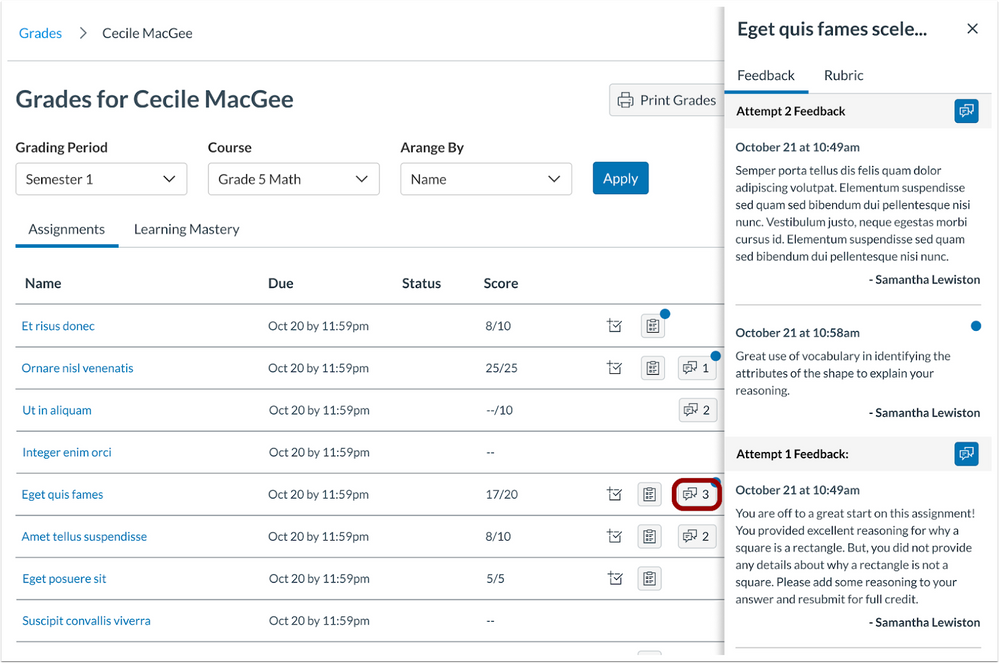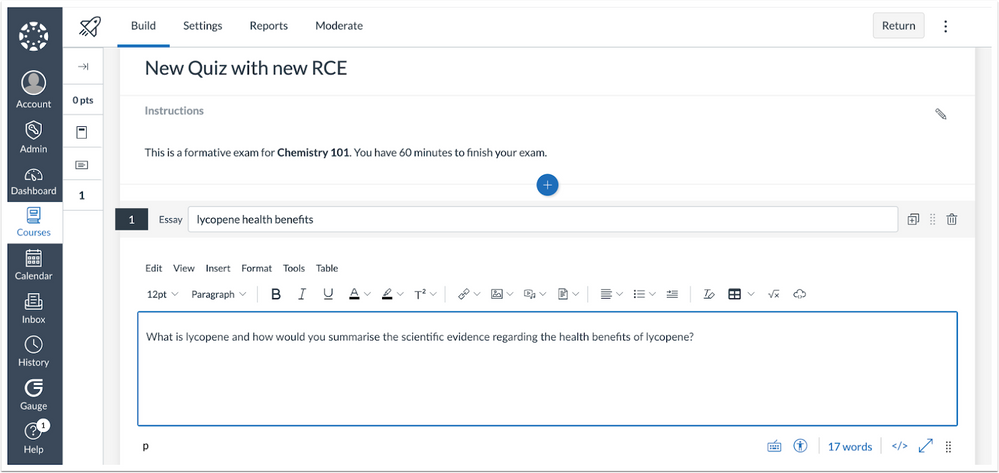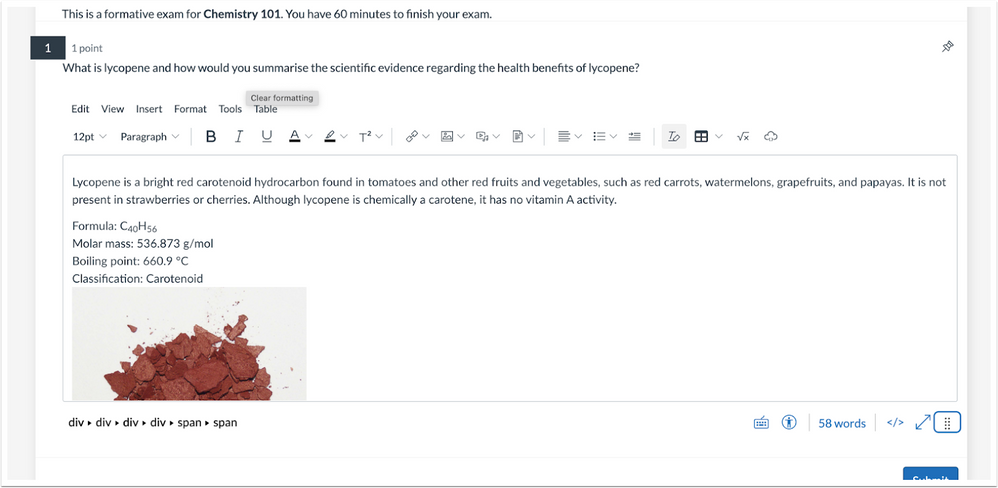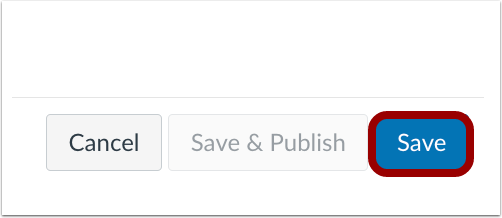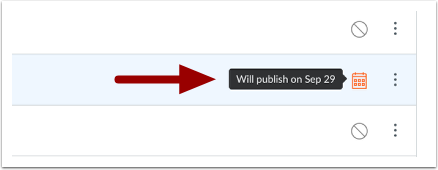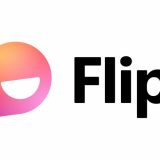Canvas Updates January 2023
January 5, 2023
Gradebook
Student Feedback Visibility Update
Summary
In the Grades page, placement for grade distribution, rubrics, and comments have been updated for consistency. The score column displays the assignment score and total score in a single column. Additionally, students view an unread indicator (blue dot) on the feedback button when a new comment is added to an assignment or a rubric, and comments display in a pop-out comment tray.
Change Benefit
These updates improve the visibility of assignment scores and new feedback comments for students. Additionally, the updated comment display allows students to view the comments alongside a submission.
Feature Workflow
Student Grades Page
In the Grades page, the score column has been updated to display the score and total score in a single column [1]. When a new comment is added to a rubric, an indicator (blue dot) displays on the rubric button [2]. Additionally, when a new comment is added to an assignment an indicator and the number of comments displays on the feedback button [3].
Comment Pop-Out Tray
To view feedback, click the View Feedback button to display comments in a pop-out tray.
Additional Details
The unread indicator is removed after comments have been viewed.
New Quizzes
Rich Content Editor in New Quizzes
Summary
The Rich Content Editor (RCE) is available in New Quizzes.
Change Benefit
This update provides instructors the ability to utilize the accessibility checker on questions and instructions, add media recordings within New Quizzes, and change the view between HTML editor and classic view for advanced users. Users can also access a math editor. Additionally, this update provides students with the ability to record audio and video within the RCE of a New Quiz.
Feature Workflow
Building a New Quiz Rich Content Editor View
When building a New Quiz, instructors can use the Rich Content Editor.
Taking a New Quiz Rich Content Editor View
When taking a New Quiz, students can use the Rich Content Editor.
Additional Details
This update completes phase one and phase two of the Rich Content Editor integration in New Quizzes. For more information on the Rich Content Editor integration, see the New Quizzes – Rich Content Editor (RCE) integration status and plans blog.
Pages
Schedule Page Publication Default Status Update
Summary
The Schedule Page Publication default status has been updated to Enabled/Unlocked. Instructors can delay pages for publication on a specific date and time.
Change Benefit
This update allows instructors to prepare and schedule pages in advance to automatically publish in a course.
Feature Workflow
Edit Page Publish At Field
When editing a page, select a Publish At date [1] and enter a Time [2].
Edit Page Save Button
Click Save.
Schedule Page to Publish IconIn Modules and Pages, instructors can view when a page is scheduled to publish.