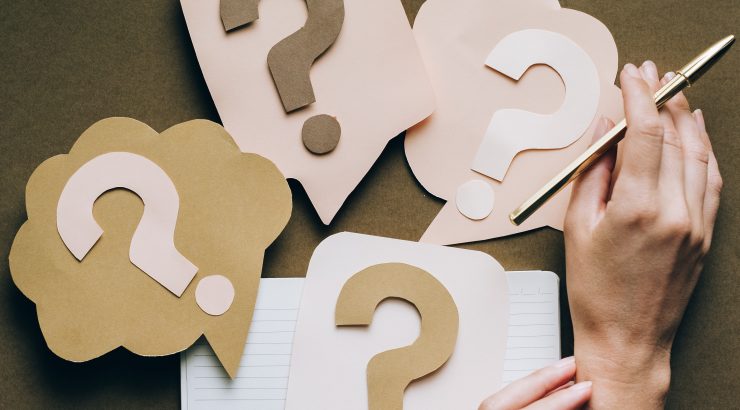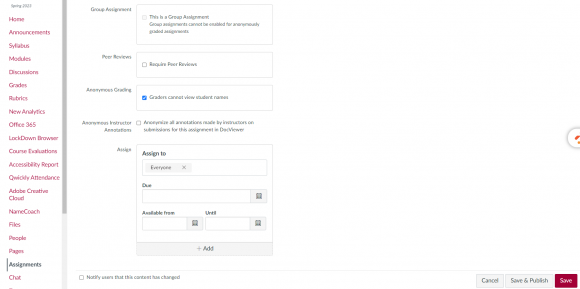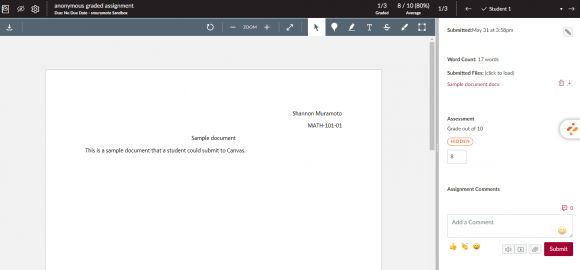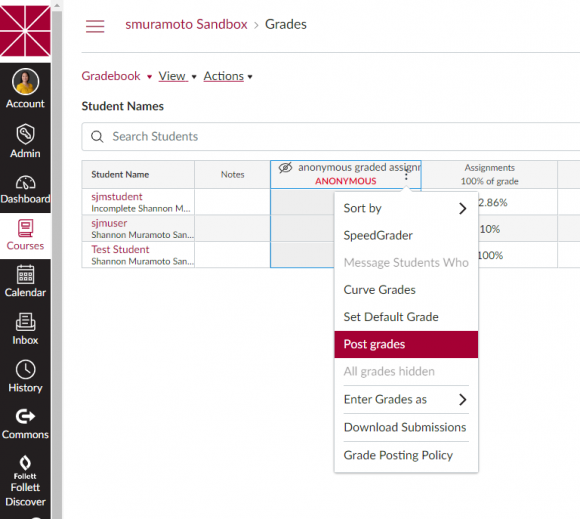Anonymous Grading in Canvas
June 12, 2023
Have you ever found yourself unintentionally influenced while grading an assignment upon seeing a student’s name? It’s a common experience that many of us can relate to. Canvas has a new feature specifically designed to address this issue, allowing instructors to conceal student identities in Speedgrader, promoting fairness and impartiality within the classroom.
By utilizing the Anonymous Grading feature in Canvas, you can promote fair and impartial evaluation of student work, reducing the impact of unconscious biases. It’s important to note that while this feature fosters objectivity, it may inadvertently result in generic feedback, potentially creating a gap between teacher and learner. To make an informed decision, carefully consider the assignment’s purpose and desired learning outcomes for students, weighing the pros and cons of using this feature.
To enable this feature and get a preview of what it looks like from an instructor’s perspective, please refer to the guide below.
Enable Anonymous Grading in Canvas
Enabling Anonymous Grading is a straightforward process. When creating an assignment, simply navigate to the assignment settings by clicking the pencil icon, or create a new assignment and check the box for Anonymous Grading. Doing so ensures that the student’s names will be concealed from view during the grading process in SpeedGrader.
To provide clarity and transparency, students will receive a helpful prompt at the top of the assignment, stating, “The student’s names will be hidden from view while grading in SpeedGrader.” This feature promotes fairness, objectivity, and a level playing field for all students.
Speedgrader View
During the grading process, you won’t be able to view the student’s name in the upper right-hand corner. However, it’s important to be aware that if the student types their name within the document, it won’t be automatically censored. To ensure the effectiveness of Anonymous Grading, kindly remind your students not to include their names in the document. For reference, please see the image below.
Post Grades
If you have the Anonymous Grading setting, you must manually post grades to the grade book. Please note that when posting grades for anonymous assignments, grades will be posted for everyone in the course, and anonymity will be removed.
The Drawbacks of Anonymous Grading
Based on my previous role as a High School Teacher, I’ve found that utilizing the Anonymous Grading feature for every assignment may not be the most effective approach. Providing personalized feedback to my students proved to be more advantageous as it fostered a stronger connection between students and instructors. However, this feature can be a useful tool to consider for low-stakes assignments or those typically graded for completion, or assignments that could be handled by teaching assistants. It’s important to assess each assignment’s specific context and goals when determining the best approach.
For assistance with enabling Anonymous grading in your Canvas assignments, please feel free to reach out to canvas@chapman.edu.