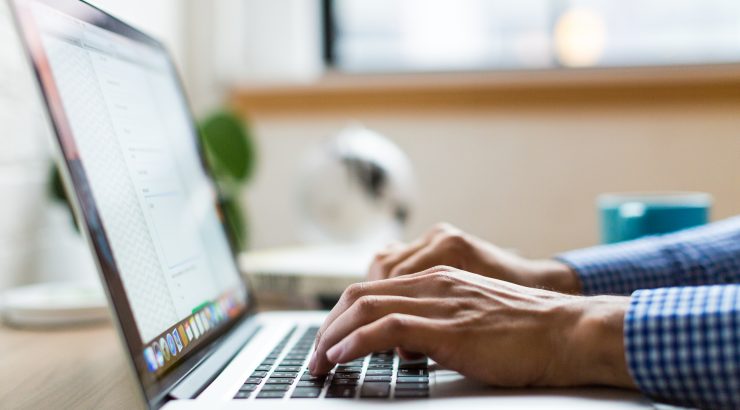
Respondus LockDown Browser A method for locking a student's browser during testing
October 2, 2023
Author’s note: Respondus LockDown Browser allows instructors to lock down the browser on a student’s device during test taking. Please note not all devices and programs support the browser. Specifically, certain free programs for accessibility cannot use the LockDown Browser. Please review the Respondus LockDown system requirements and accessibility features. Then, verify students have the appropriate devices and programs before implementing this technology. We recommend doing a no-stakes test to ensure all students can access and successfully use this browser before using it.
One strategy for maintaining academic integrity during proctored online tests is to use a browser that locks students out of all other browser windows and applications on their computer during an exam. Respondus LockDown Browser is a tool that keeps test takers from opening browser windows, applications, or other items on their computers during a Canvas Quiz.
Respondus LockDown Browser is available in Canvas and can be used with Canvas Classic Quizzes and Canvas New Quizzes. Importantly, students need to download a specific version of the LockDown Browser that is only available via a link on the student instructions below. See the following information regarding how to add Respondus LockDown Browser to tests and how to help students download the appropriate browser:
How to add Respondus LockDown Browser to Canvas
Student instructions for downloading and using Respondus
It cannot be stressed enough: we highly recommend creating a practice test with a question or two that allows your students to practice using the LockDown Browser with a Canvas quiz before using it in a high-stakes testing environment. There are multiple reasons why a student might get errors the first time they try to use Respondus. Giving students time to work with Respondus Support to resolve these errors before a high-stakes test is given is essential. Students can use the Respondus Support website to search for their error or use the button at the top of the screen to submit a ticket directly to Respondus.
Would you like to talk to someone about creating Canvas Quizzes or using Respondus LockDown Browser in your Canvas Quiz? Please schedule an Instructional Technology consultation!

