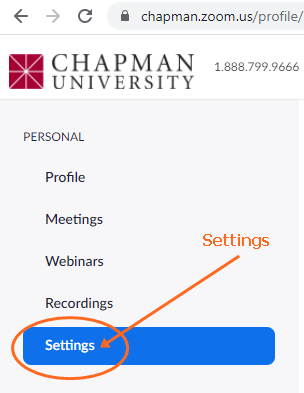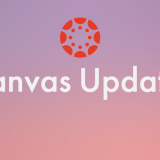Setting up a Waiting Room in Zoom (easy) For Instructors
August 24, 2020
These are the instructions to configure the Waiting Room option for your Zoom meeting for users that have not signed using their Chapman login. Students that have logged in will enter the Zoom meeting automatically. Only guests (not from Chapman) and Zoom-bombers will be put in the Waiting Room and need to be admitted to your meeting.
Sign in to Zoom at https://chapman.zoom.us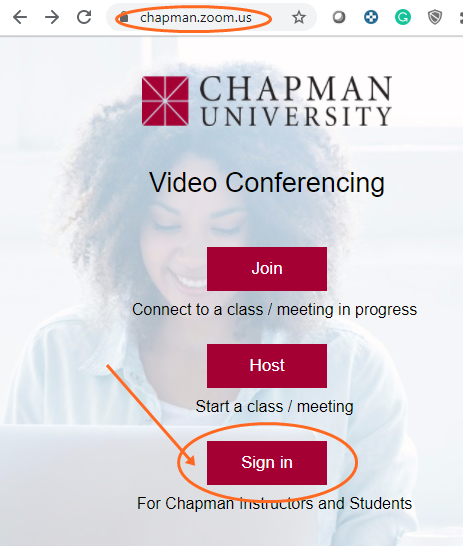 This will take you to the Profile and click on the Settings page for Zoom
This will take you to the Profile and click on the Settings page for Zoom
Enable Waiting Room and set options
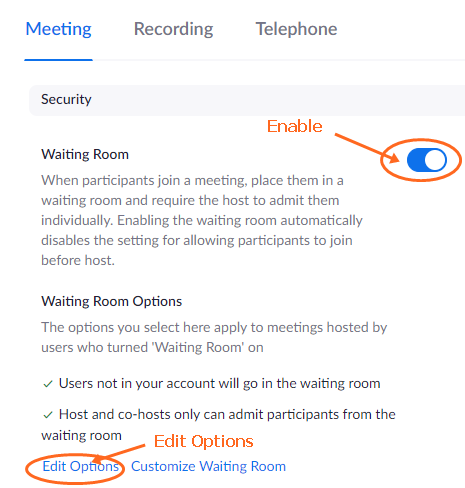
Set Waiting Room to non-Chapman users (Users not in your account).
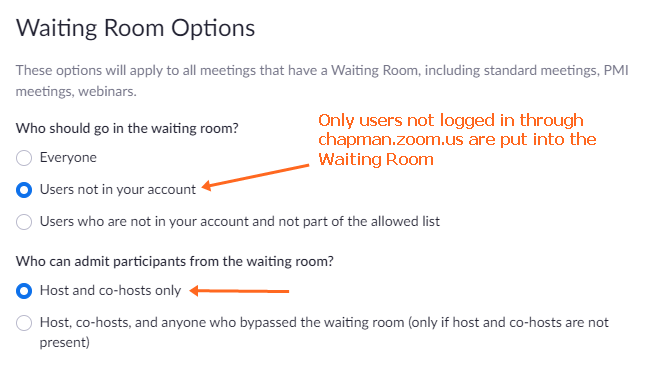 If you prefer a Waiting Room for all attendees, choose Everyone in the above image.
If you prefer a Waiting Room for all attendees, choose Everyone in the above image.
Customize Waiting Room Announcement
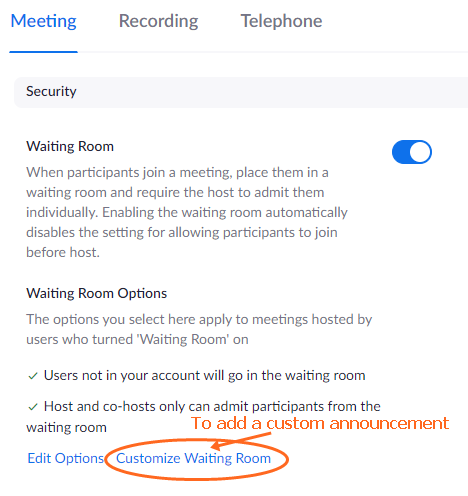
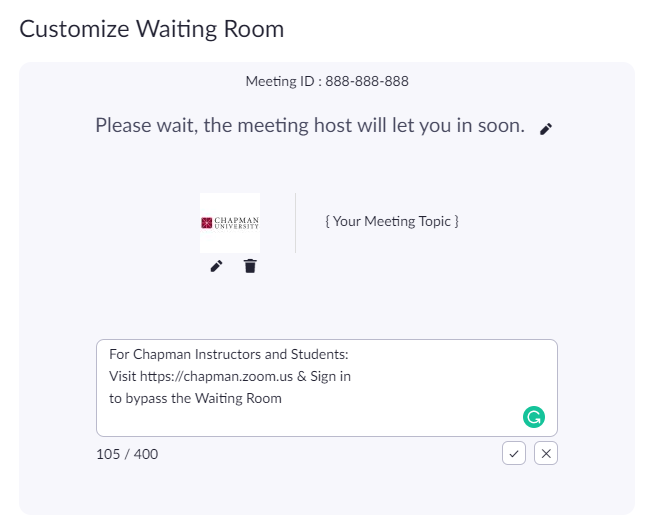
Starting September 27th, Zoom will be requiring either a Passcode or a Waiting Room as a security feature. Why not add a Waiting Room that will have the least impact on your students and keep the Zoom-bombers away?
If you open the Zoom application driectly, you can log in using the Single-Sign-On (SSO) link as shown below.