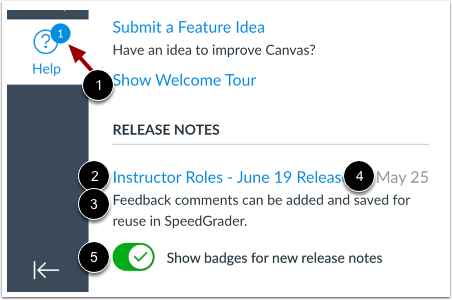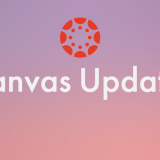Canvas Help Menu: View Release Notes Canvas Update June 2021
June 29, 2021
Canvas Global Navigation Help Menu
Release Notes Interface
You can view release note links from the Help Menu. Release notes describe new and updated features added to the Canvas interface. The Help Menu displays the last ten release notes posted for the instructor role. You may also see notes for admin and observer roles if you have been assigned one of those roles in a course.
To view a release note document, click the link for the release [1]. The document contains a user summary of release information relevant to instructors. The Help Menu also includes a short description [2] and the date the release notes were published [3].
The Help Menu displays a numbered badge for any release notes that have not been viewed [4]. To hide the numbered badge, click the Show badges for new release notes button [5].
Details
Change Benefit
This change helps users know when a new feature is available in Canvas for their user role and promotes self-training for Canvas features.
Affected User Roles
All Users
The Canvas Help Menu displays an indicator when a release note has been published for the user’s role. Notes display a summary of a feature or multiple features available to the user and provides a link where the user can view more details.
Only default features available to all users are included as release note entries. Each link is customized to the user role and directs to the user summary document for the intended release.
Users can choose to disable the indicator that displays when a new note is available.
Notes:
- If a user has more than one user role, the user will receive links to notes for each role. Notes are available for admin, instructor, and observer roles. TA roles receive instructor release notes. Custom roles receive notes for the base role used for the custom role.
- Feature options are not mentioned in release notes until the feature will become a default feature for all users.
- Because of Canvas Community age guidelines, only students over the age of 16 are able to participate in the Community. Canvas admins and observers/parents are welcome to share feature updates with younger students when appropriate.