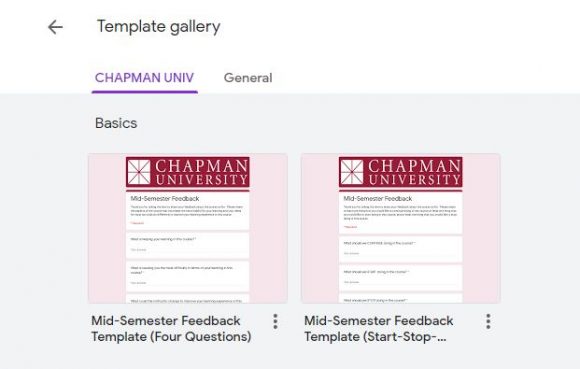Tips and Instructions for Creating a Midterm Feedback Survey
March 15, 2023
Midterm season has officially arrived! This time after the first major assessment of the semester can be the perfect time to pause, reflect on your teaching thus far, and ask your students for their feedback.
Benefits of collecting midterm feedback
Taking time to reflect and consider making small changes to your current courses can reap so many benefits for both instructors and students. Some of the benefits include:
- Improving student-teacher relationships
- Encouraging students to reflect about their learning
- Giving instructors the opportunity to ask their own custom questions about a course/their teaching
- Giving instructors the opportunity to ask for clarification and make adjustments while there is still time left in the course
- Improving end-of-semester course evaluations
Tools for collecting midterm feedback
Chapman provides us with many different tools that can be used for mid-semester feedback surveys, such as:
- Google Forms: Google Forms are very simple to create and share. Visit the template gallery to find two templates that we have shared with CHAPMAN UNIV! Once you click on a template, it instantly makes a copy of the Google Form that is yours to customize and share with your students. Note: You will need to be signed in to Google with your Chapman Google account to see the Chapman Google Forms template gallery. How to use Google Forms
- Poll Everywhere: Did you know that Poll Everywhere has a survey activity type? Instructions for creating a Poll Everywhere survey
- Qualtrics: Qualtrics is an excellent option for those who are already familiar with it or who are looking for more advanced features.
- Canvas: Did you know that you can create a survey in your Canvas course by creating a quiz and changing the quiz type to Graded Survey or Ungraded Survey? Note: To collect fully anonymous survey responses, we recommend using one of the above tools since Canvas surveys can be de-anonymized by the Teacher. Instructions for creating a Canvas survey
Midterm feedback tips
- When designing your mid-semester feedback survey, think about what you are most interested in learning from students. One strategy is to review past course evaluations and choose a question that you received a lower score for or a few questions that are particularly important to you. Use those questions verbatim in your mid-semester feedback survey to get a sense of how you are doing in those areas.
- It doesn’t have to be complicated! For example, the “Stop-Start-Continue” method features just three short questions.
- Consider including questions that remind students of the active role that they play in the learning process. The middle of the semester is a great time for students to reflect about what they could do differently to improve their own learning experience.
- Students may feel vulnerable about providing feedback while a course is still in progress. Before sharing a survey with students, be sure to explain that their responses are anonymous and that you will use their feedback to improve the course and your teaching.
- If you have designed a survey using a third-party tool such as Google Forms or Poll Everywhere, you can share the link to the survey in an announcement or module or embed the survey on a page in your Canvas course.
- After students have taken the survey, be sure to thank them for their feedback and share the results with them. For example, if you have decided to change an aspect of the course based on their feedback, share that with them! It is also a good idea to share any contradictory responses with students (for example, “Ten students would like to stop doing reading quizzes, while nine students indicated that reading quizzes have been particularly helpful for their learning.”) This helps students realize that something that they don’t find helpful may be helping their peers learn better.
Need support?
If you need support with creating or sharing a mid-semester feedback survey, it would be our pleasure to help! Stop by our Virtual Tech Hub during drop-in office hours or schedule a 1:1 consultation with an Educational Technology Services team member.