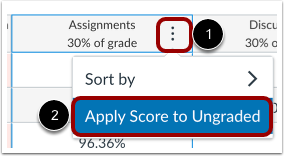New Canvas Feature: Apply Score to Ungraded
June 20, 2023
Dear Chapman Instructors and Staff,
There is a new feature in Canvas called “Apply Score to Ungraded” that makes it easier to enter grades in the Gradebook for past due and ungraded assignments.
What does the “Apply Score to Ungraded” feature do?
Have you ever had to go back through your Gradebook at the end of the term and manually enter zeroes in all of the empty cells? With the “Apply Score to Ungraded” feature, you can automatically enter a grade and apply a missing status for all ungraded assignments or only ungraded assignments that are past due. You can do this for a particular assignment group (such as “Quizzes,” “Essays,” etc.) or globally.
Where can I find the “Apply Score to Ungraded” feature?
You can find this feature in the Gradebook in the assignment group and Total columns, which are usually the last columns at the far right of the Gradebook. For example:
How can I use the “Apply Score to Ungraded” feature?
Navigate to the Gradebook by clicking on the “Grades” link in the course navigation menu.
Navigate to the assignment group and Total columns (usually the last columns at the far right of the Gradebook). If you would like to “Apply Score to Ungraded” for a particular assignment group (such as “Quizzes,” “Essays,” etc.), hover over that assignment group column. If you would like to “Apply Score to Ungraded” globally, hover over the Total column. Click on the three dots in the top right of the column, then click on “Apply Score to Ungraded.”
Enter the grade percentage that you would like to apply in the “Grade for ungraded artifacts” field.
If you would like to apply a missing status, click the “Apply missing status” checkbox. This means that students will see a “Missing” tag when they check their grades.
You can choose to apply the grade to “Only ungraded artifacts that are past due” or to “All ungraded artifacts.”
Once you are ready, click the “Apply Score” button.
You will need to reload the page in order to see the applied grades in the Gradebook.
We hope that this feature makes grading in Canvas a little easier!