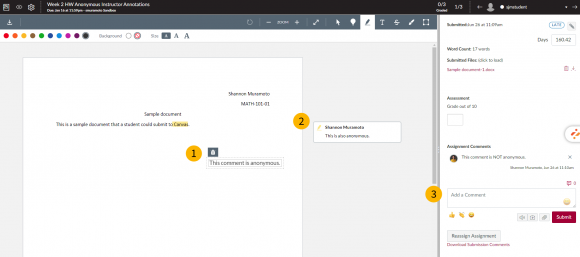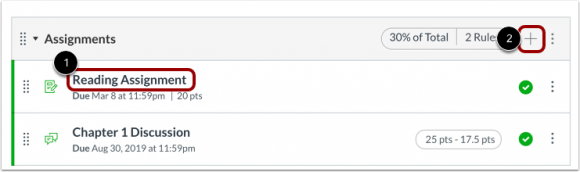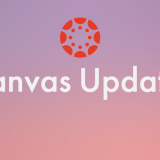Anonymous Instructor Annotations
June 26, 2023
If you have a grader or multiple instructors in a course, you may want to consider turning on anonymous instructor annotations in your assignment. When creating an assignment, you can enable anonymous instructor annotations in DocViewer supported submissions. When students view a submission with anonymous instructor annotations in DocViewer, comments do not display an instructor’s name.
NOTE: This option only affects comments added on the document itself. Comments added in the Speedgrader sidebar are NOT anonymous.
As the instructor, you can add anonymous comments in the DocViewer [1] and [2], while the overall comments on the right [3] are NOT anonymous.
The students will see “Grader” in place of the name in the DocViewer.
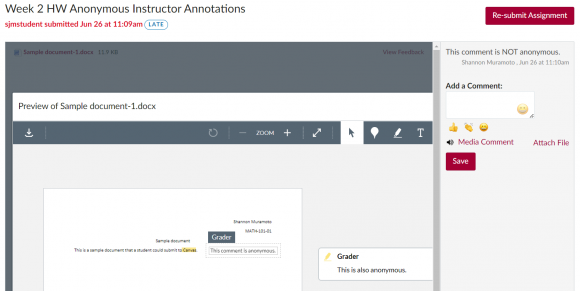
Open Assignments
In Course Navigation, click the Assignments link.
Open or Create Assignment
To open an existing assignment, click the Assignment name [1].
To create a new assignment, click the Add Assignment button [2].
Edit Assignment
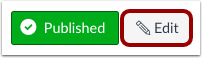
Click the Edit button.
Enable Anonymous Instructor Annotations
 Select the Anonymous Instructor Annotations checkbox.
Select the Anonymous Instructor Annotations checkbox.
Save Assignment
If you want to notify users about any future assignment changes, click the Notify users that this content has changed checkbox [1]. Click the Save button [2].
If you need further assistance with setting up Anonymous Instructor Annotations, please reach out to canvas@chapman.edu.