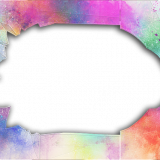How to Copy Content from One Canvas Course to Another
January 5, 2024
Interterm and Spring 2024 courses are now available in Canvas!
We hope that you will find these resources helpful if you need to copy content from a past Canvas course or a template course into an Interterm or Spring 2024 Canvas course.
Canvas course copy best practices:
- Do not copy “All Content” when copying from one course to another. You will end up with more than you bargained for.
- Use caution when copying Calendar Events. It will copy events from the past which you likely don’t want in your future course.
- Do not copy things more than once into the same course. If you copy the same item to the same course more than once, the item you previously copied will be overwritten with the newly copied item.
- Run the Link Validator after a copy to check for any broken links or links pointing to the wrong course.
How to copy content from one Canvas course to another:
The following items don’t copy or don’t copy well, so expect to recreate these items from scratch:
- Turnitin assignments
- 3rd party integrations (Flipgrid, publisher content, etc.)
- Calendar events
- Zoom meetings
Things to check now that your course copy is complete:
- Run the link validator.
- Check and adjust due dates (there is a way to bulk update due dates).
- Confirm that any links to Google Drive/Office 365 content are working (if not, then you will need to recreate the links).
- Confirm that your question banks and rubrics transferred (if you have them).