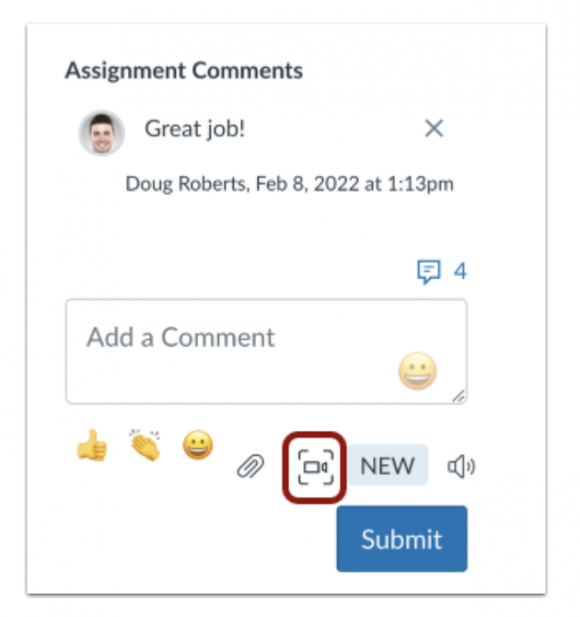Instructors: You can now record a screen capture in the Canvas Speedgrader
July 26, 2024
We are excited to share that the Canvas Speedgrader now has the ability to include screen capture, providing yet another way to clearly provide feedback to students.
What is it?
Revamped media comment feature, allowing screen capture during the recording and auto-captioning of the audio.
Why use it?
Enhances clarity of instructor feedback through visual demonstration and clear, accessible audio captions.
Where is it?
In the Speedgrader, scroll down to the bottom right of the screen. In the Assignment Comments area, open the Video icon.
Feature Video
Note
You must be in Google Chrome or Microsoft Edge to use this feature.
Resources
Student Guide: How do I view assignment feedback from my instructor?
Questions? Need support?
- Email us at canvas@chapman.edu.
- Visit us in the Virtual Tech Hub for drop-in support.
- Schedule a 1:1 consultation with an Educational Technology Services team member.