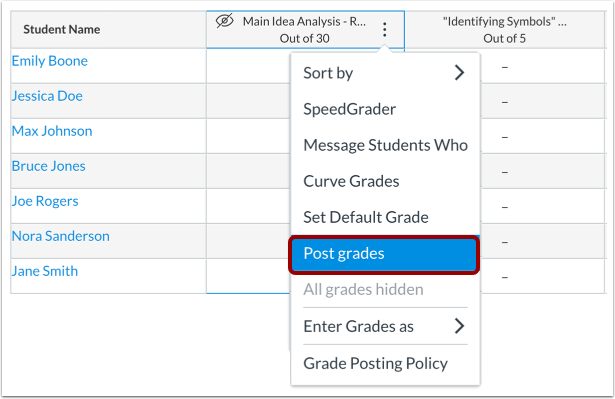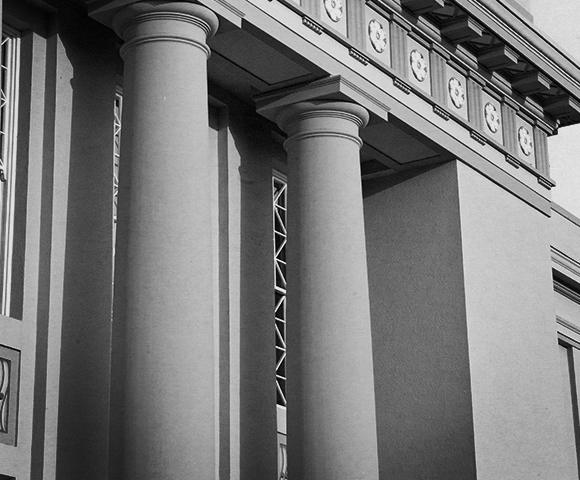End-of-Term Canvas Checklist Tips for Wrapping up Your Course on Canvas
December 1, 2025
✔️Put in Zeros for Missing Assignments
If students are missing assignments, you will need to put in zeros for those missing assignments so that grades are calculated correctly. You can click on Grades in your Canvas course navigation menu to open the Gradebook and check for any empty grade cells.
Some instructors may also use the Missing Submission Policy in the Gradebook settings.
Resource: How do I enter and edit grades in the Gradebook?
✔️Make Sure Grades Are Posted for All Assignments
If you were using a manual grade posting policy to hide grades until you were ready for students to see them, we recommended checking your Gradebook to make sure grades are posted for all columns. You will see a Visibility (“eye with a slash”) icon in the top left of the column if grades are not posted. You can click on the Options (“three dots”) icon in the top right of the column to post grades.
Resource: How do I post grades for an assignment in the Gradebook?
✔️Remove Any Extra Categories or Columns
- Review the Assignments area of your Canvas course for any extra categories (“Assignment Groups”) that you didn’t use. A common one is the category of “Imported Assignments” that gets created whenever assignments are imported from another course.
- Review all the Gradebook columns and make sure there aren’t any extra columns cluttering up your Gradebook. These could be from duplicate assignments or assignments that were created but never published. You can delete these from the Assignments tab.
Resource: How do I delete an assignment?
✔️Check Your Canvas Gradebook for Accuracy
You can use the built-in Grade Accuracy Report tool to confirm that the grades in the Total column are accurate. How to use the Grade Accuracy Report tool
✔️Final Grades Go in the Faculty Center
You may have used the Canvas Gradebook for calculations, but final grades need to be submitted to the Chapman Faculty Center. See the Final Grading Reference Guide for step-by-step instructions on how to submit final grades in the Faculty Center.
✔️Plan for Any Students Needing to Resolve Incompletes
If you have a course that needs to stay open beyond the end of the term for a student with an Incomplete grade, please submit a request form.
✔️Back up/Download Course Content
It is a good practice to back up or copy your course materials at the end of the semester by exporting your Canvas course. You may share your exported course with another Canvas user, upload to another institution’s account at a later date, or retain the course as a backup on your local computer. For instructions on how to do this, see: How do I export a Canvas course?
Note: Exports are packaged as IMSCC ZIP files, which can only be opened by programs that support Common Cartridge files (such as Canvas).
✔️Unpublish Videos from YuJa Video Channels
If you are using YuJa video channels, did you know that even after your course has ended, your students can still access your videos through the YuJa platform? If you only want your YuJa videos to be available during the active course period, you can unpublish them from the channel. Check out this guide on Unpublishing Media from Media Channels.
✔️Organize Your Dashboard and Courses
The end of term is a good time to organize your Canvas Dashboard. You may unfavorite (“unstar”) any published courses you don’t want on your Dashboard anymore. You will still be able to access your past Canvas courses from the “Past Enrollments” list (Courses → All Courses → Past Enrollments).
Note: Concluded courses cannot be favorited (“starred”).
Questions? Need support?
- Email us at canvas@chapman.edu.
- Visit us in the Virtual Tech Hub for drop-in support.
- Schedule a 1:1 consultation with an Educational Technology Services team member.