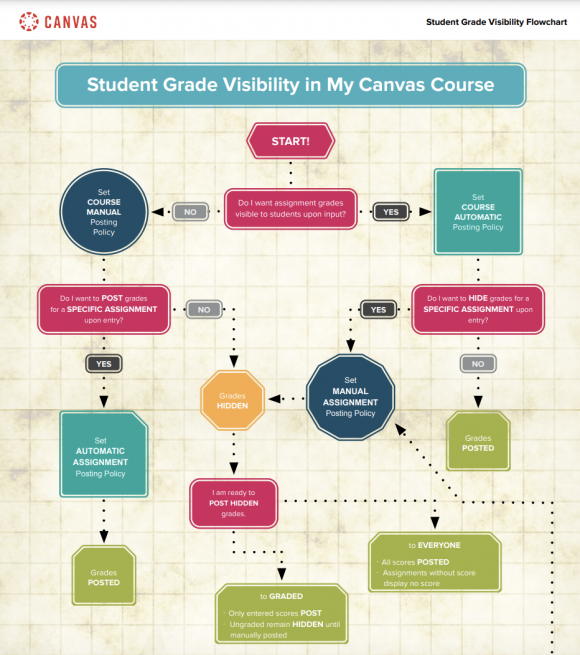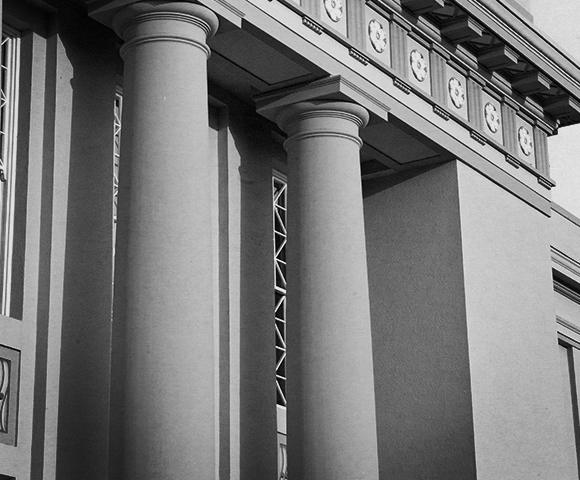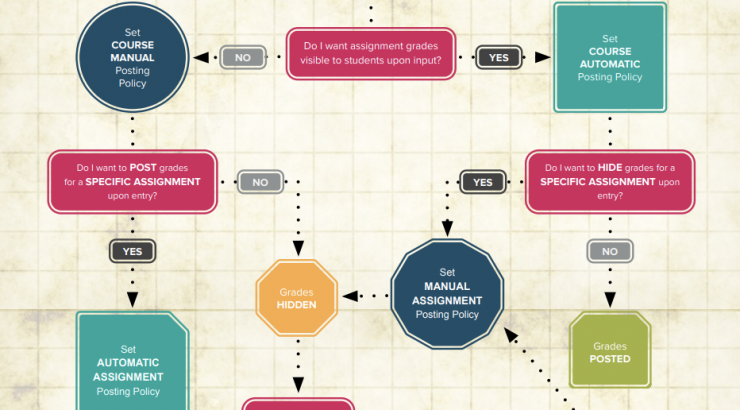
Manual posting policies vs hiding grades in Canvas Avoid this common misunderstanding
May 19, 2025
If I do nothing, what is the grade posting policy in my Canvas course?
The default policy for all Canvas courses is an automatic policy. This means that as soon as grades are posted, the student is notified and can see their grade.
Have you ever been in the process of grading 20 essays and after submitting the grade on 2 or 3 of them, you start getting messages from students with questions about their grade? This is why! Your grade posting policy is automatic.
Can I change the policy?
Of course! If you would like more control about when students see their grades, then you can choose
- a manual policy that governs your entire course, OR
- a manual policy that governs a specific assignment
Example 1, let’s say you mostly have low-stakes assessments and you mostly want your students to have their grades right away. However, there is one midterm essay that you like to take your time grading. I would suggest keeping the automatic grading policy for your course, but adjust the policy for that specific assignment to a manual policy before you start grading.
Example 2, let’s say your course is mostly essays and large projects that take you some time to grade. You want to make sure all students get their grades at the same time for all the graded assessments. In this case, I suggest creating a manual posting policy for the entire course. This way, no grade will be posted until you are ready to post it.
Oh no, I started grading an assignment, have posted a few grades, and I forgot to set a manual posting policy for this assignment. Now, what do I do?
While you can’t take back the grades you already posted, you can adjust the policy and hide the grades. There are two steps to this
- adjust the policy for your assignment to a manual policy
- hide the grades for the ones you accidentally posted.
Can’t I just hide the grades?
A common misunderstanding is that using the “Hide Grades” feature will hide all the grades. But it doesn’t. It only hides grades that have already been posted. If you hide grades for an assignment and then keep grading that assignment, subsequent grades will be posted to the students immediately after you post them. What you really want is to turn on the manual posting policy.
For a quick review of the different ways of hiding grades, including instructions of where to click, watch this 2-minute video:
I think the biggest take away is to know what you want so you can plan ahead and choose the right settings. If you make a mistake, know how hiding grades works together with the manual posting policy so that everything you want to be hidden, is hidden, until you are ready to post. And lastly, don’t forget you might need to also hide the totals. 😉
I highly recommend viewing the Student Grade Visibility Flowchart for a full understanding of how Posting Policies differ from the Hide Grade feature.
Student Grade Visibility Flowchart
Student+Grade+Visibility+Flowchart
Resources
How do I hide or post assignment grades in the Speedgrader
How do I hide totals in the student grade summary
Student Grade Visibility Flowchart
Would you like 1:1 assistance? Please contact the Canvas Team in the Virtual Tech Hub or schedule a 1:1 meeting. We are happy to assist you with your gradebook settings.
If you missed this presentation and want to see it live, the entire video presentation is below: