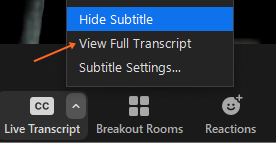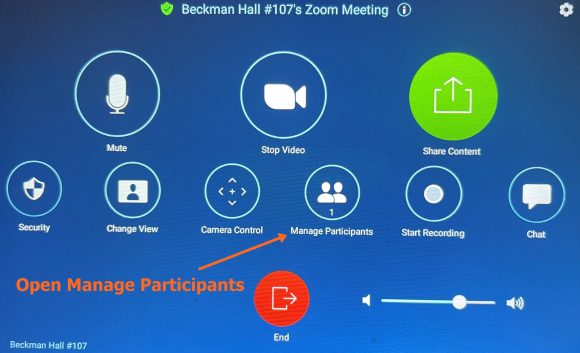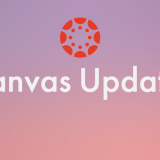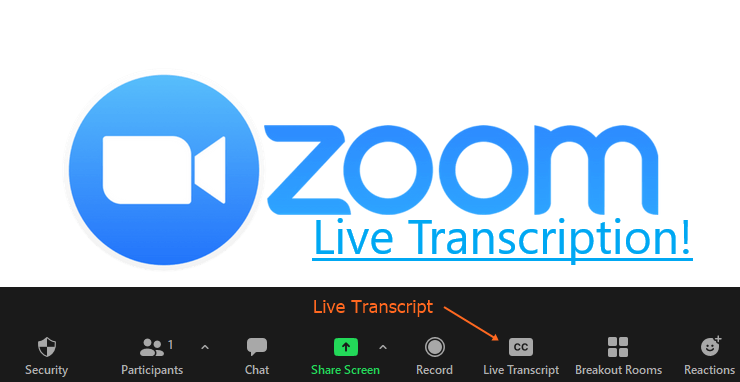
Live Transcripts in Zoom For Faculty and Zoom Hosts
March 2, 2021
Live Captions and transcripts can now be turned on in your Zoom meetings. The meeting does not need to be recorded to use this feature. Just open the meeting as the Host and click on the Live Transcript icon at the bottom of the page.
Turn this feature on by clicking on Enable Auto-Transcription
Immediately, you and your meeting participants will see text appear just above the Zoom meeting control bar. You will also see a new Caret (^) which gives you access to the Transcription menu.
The Transcription Menu allows participants to hide the Subtitles but also allows them to open View Full Transcript of what is being heard in the meeting.
Here is an example of a full transcript of some material available on the Chapman Website. Your meeting participants can follow along with a visual reinforcement of what was being said as well as search for keywords.
There is an option to save the Transcript as a local file.

This new feature is a great new option to allow your meeting participants (or students) to see the text of the verbal conversation.
To Enable Live Transcription in a Prime Classroom, click on Management Participants (the room must be the Host)
and open the More… menu > Enable Live Transcription