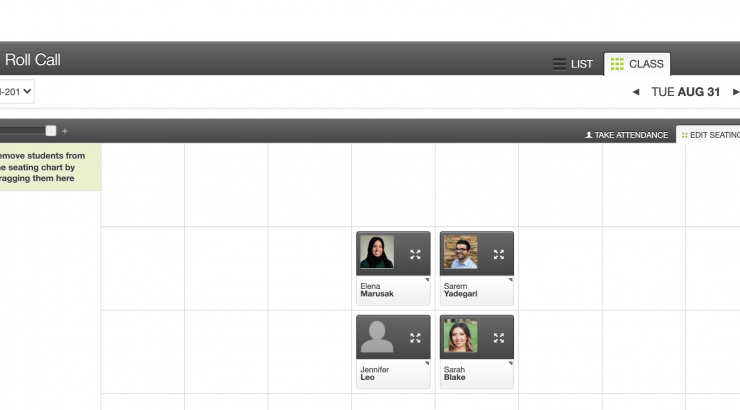How to Make a Seating Chart in Canvas
August 31, 2021
If you have ever wanted a seating chart with student names and pictures, it’s easy to create one in Canvas using the Attendance tool.
Step 1: Enable the Attendance Tool
Start in your Canvas course.
In the left-hand menu click on Settings.
Make sure you are in the Navigation tab.
Enable the Attendance tool by dragging it up from the bottom area to the top with all of the enabled features.
Click Save at the bottom of the screen.
Step 2: Click on Attendance in the left-hand course navigation
Step 3: Choose the “Class View”
Step 4: Drag and drop students into the desired seating configuration
FAQ
I use Qwickly Attendance. Is there a seating chart in Qwickly? No, there is not.
Can I use both Qwickly and the Canvas Attendance tool for the seating chart? I want to use Qwickly for taking attendance and use the Canvas tool just for the seating chart. Yes, you can. You will need to activate both tools. Unpublish the Roll Call Attendance column in Assignments. Make sure that you NEVER take attendance in Roll Call Attendance. As long as you only submit attendance in Qwickly, this will work.
Why can’t I see any student photos? Students need to upload their profile picture into Canvas before you can see it. Ask your students to upload their photos. You can send them these step-by-step instructions.
Where can I find out more about how to use the Attendance tool in Canvas? (Also called Roll Call Attendance) We have this training document that explains what you should know and do before using the tool in your classroom.
IMPORTANT NOTES:
Students do not have access to the Attendance tab and cannot see the seating chart. One option to allow the students to see the chart would be to open Canvas and project the instructor’s view of the seating chart on the screen.
If your course(s) are merged or cross-listed, the sections are kept separate in the Attendance tool. This means that each section will have its own seating chart. At this time there is no way to bring them on to one page.
References:
Canvas Guide on the Attendance Tool
Qwickly Attendance Tool