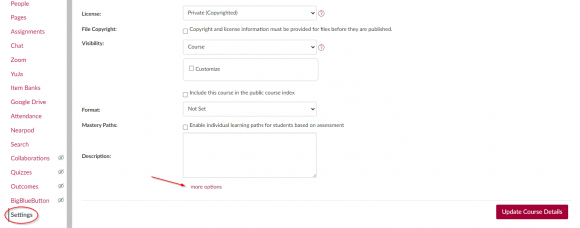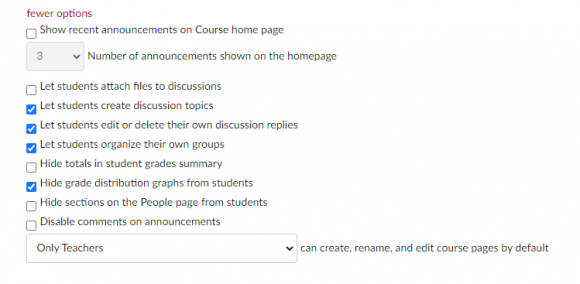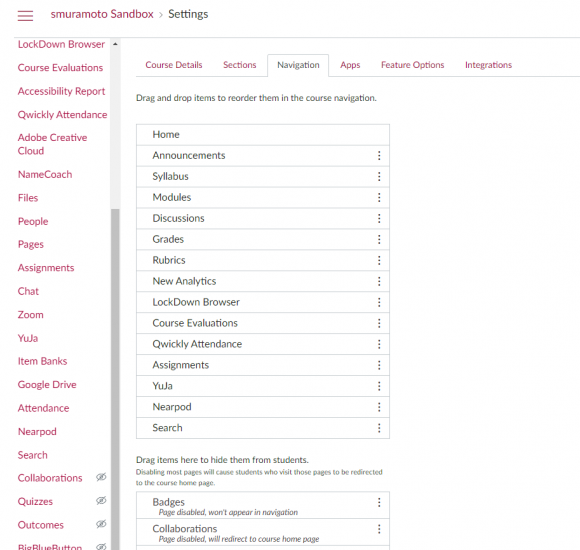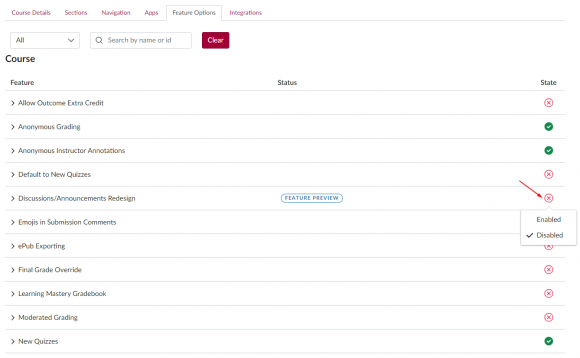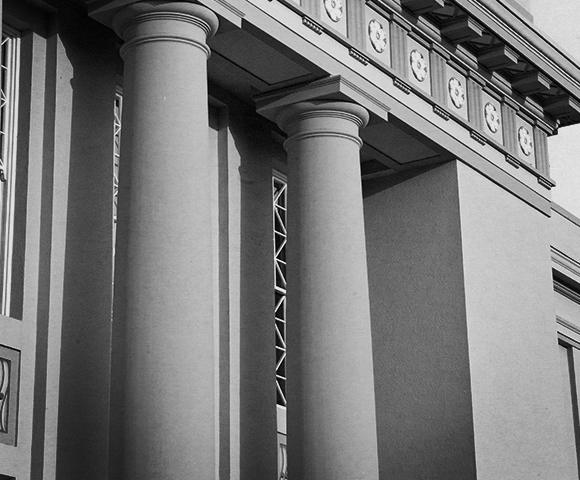Hidden Mysteries of Canvas: Understanding your Canvas Settings
October 19, 2023
Dear Instructors,
As an educator, you understand how important it is to create a personalized learning experience for your students. One way to achieve this is by customizing your Canvas course settings. However, navigating the labyrinth of Canvas settings can be a daunting task. Fear not, Instructors! In this blog post, we will unveil the top three settings that will empower your Canvas experience.
1. The Enigmatic “More Options”
Our quest begins in the enigmatic “more options” lurking beneath the “Course Details” tab. This is the first tab you see when you click on “Settings”. When you click on “more options’ it opens a hidden menu where you can grant students the power to create discussion topics or hide grade totals in the student grade summary, the choice is yours.
2. Navigation Tab: Navigating the Path
Now, let’s journey to the “Navigation” tab. Here, you have the power to unveil or conceal items in your students’ left-hand navigation to make your Course easier for your students to navigate. Hide items that are not needed or reveal tools like Qwickly Attendance that can enhance your Canvas and classroom experience.
3. Feature Options: Forging New Paths
Next, venture into the “Feature Options” tab, where you have the ability to reshape some of the already existing tools in Canvas. Opt for a new modern look to Discussions and Announcements by enabling the new “Discussions/Announcements Redesign” feature. Alternatively, you can also try “New Quizzes” which have enhanced reports and statistics to view student performance.
There are many other settings available in Canvas, but these three are a great starting point to customize your course. To learn more about Canvas settings, check out our guide on “How do I use course settings?”. For any questions about Canvas settings, please contact canvas@chapman.edu.