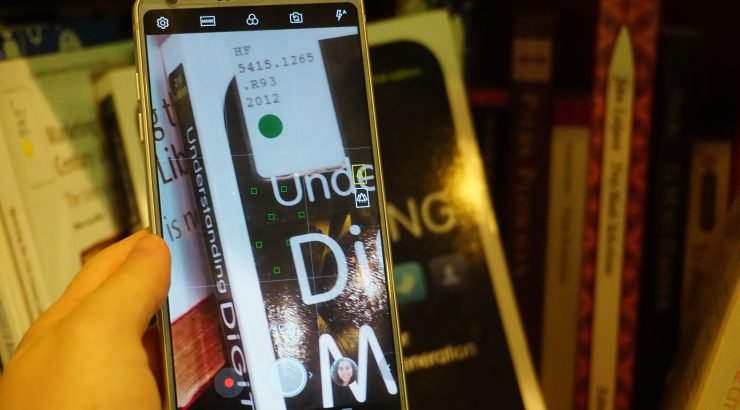Use the MyLibrary! App for Safe, Easy Access to the Leatherby Libraries this Spring Semester
February 19, 2021
The Leatherby Libraries now has the MyLibrary! application which is available on all iOS or Android mobile devices.
Some of the key features of the application include:
- Display your digital library barcode in place of your University ID.
- Renew items.
- Search for items on the Leatherby Libraries catalog and check for up-to-date availability.
- Place a hold to request items be paged or to enter a queue for when they are returned.
- View your account information including checked-out items, holds, and balance information.
- Change your library account PIN.
- Connect to the Leatherby Libraries on social media.
The Leatherby Libraries’ Night Circulation Supervisor Vincent Perrone shared with us a few ways in which the MyLibrary! app not only makes using the Leatherby Libraries easier, but also safer: “One of the most useful features is the ability to display the student’s library card barcode. The social distancing benefit of the barcode scanning is that it makes it easy for contactless transactions so staff don’t have to physically scan a university ID card and instead can scan the displayed barcode through the window instead.”
To begin using this great app, download the application for your mobile device. Search for MyLibrary! in the App Store for iOS devices or Google Play for Android devices.
After you install and open the application search for Chapman University in the Library Name field. Enter your University ID number and your library account PIN to login to your MyLibrary! account.
If you have not set a PIN, visit the library website to view your library account. Follow the instructions on the library account page to create a new PIN.
If you need to reset your PIN, visit the library website to view your library account. Use the “Forgot Your PIN?” feature at the bottom of the page to reset your PIN.
For additional information, contact the Circulation Desk at (714) 532-7723.