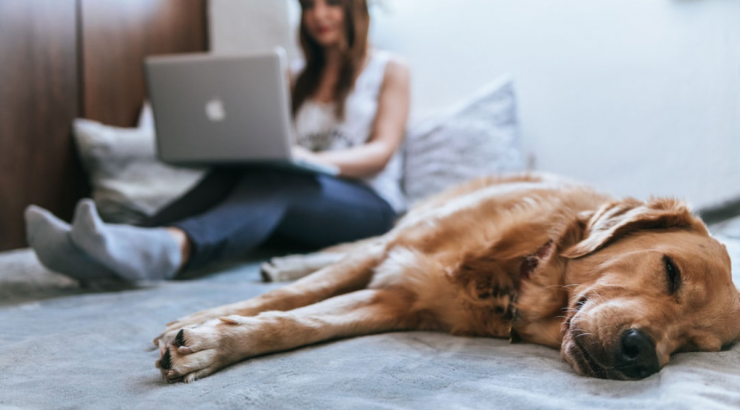How do students see grades and instructor feedback in Canvas?
November 30, 2020
Have you ever wondered how your students see their grades and the feedback you provide them in Canvas? In this workshop, we looked at grades and feedback from a student perspective:
Here are the Canvas Guides for the topics that we covered. Please feel free to share these with your students!
For students:
- How do I view my grades in a current course?
- How do I use the icons and colors in the Grades page?
- How do I use the What-If Grades feature?
- How do I view assignment comments from my instructor?
- How do I view annotation feedback comments from my instructor directly in my assignment submission?
- How do I view quiz comments from my instructor?
For instructors:
- How do I hide totals in my students’ grade summaries?
- How do I hide grade distribution scoring details from students?
Remember that you can always use the Student View feature to experience your Canvas course from the perspective of a student. For example, you can enter student view, submit an assignment, then leave student view. You can then grade the Test Student’s assignment submission and provide feedback as yourself/the instructor. The next time that you enter student view, you can click on Grades in the left-hand course navigation menu to see what the grade and your feedback look like from the perspective of the Test Student. For instructions on how to use the Student View feature:
How do I view a course as a test student using Student View?