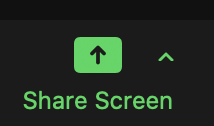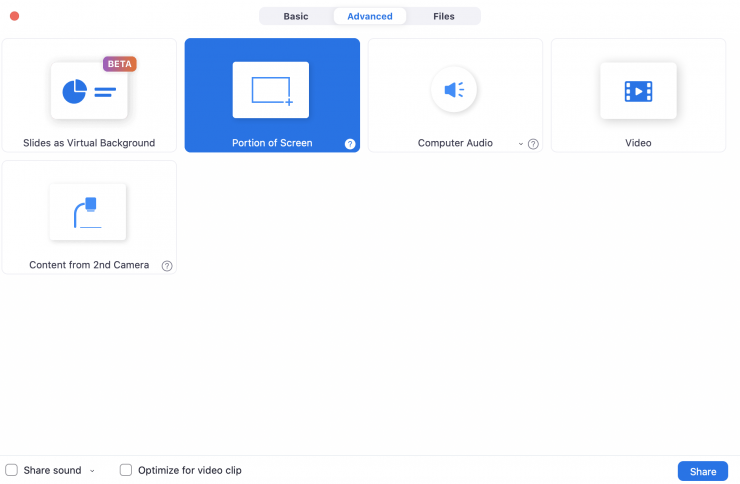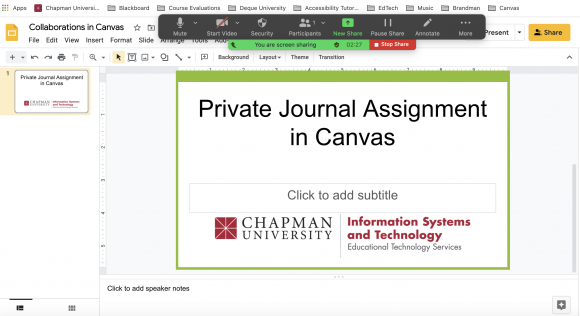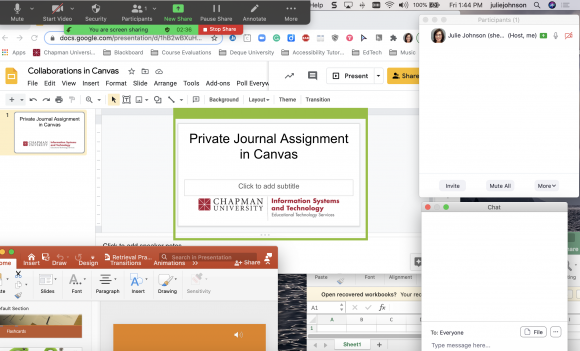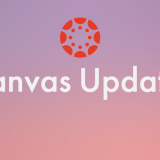Solve some Zoom frustration by only sharing part of your screen
February 5, 2021
I’ve gotten a few questions this week from instructors:
- I can’t see the students while sharing
- I can’t see the chat while sharing
- I have issues trying to share a PowerPoint and videos
- I use multiple screens and sharing isn’t working the way I want
- Sharing takes over my entire screen and I don’t like it
One potential solution to all of these issues is to use an advanced sharing feature in Zoom that allows you to share part of your screen.
Partial screen sharing isn’t a new feature of Zoom, but it is one I’ve noticed not many people know about or are using.
You can find it by clicking Share Screen
Choose the Advanced tab>Portion of Screen>Share
Now, you will get a green frame. Your viewers will only see what is within the green frame and it is sized to their screen. Click, hold, and drag on the lower corners to make the frame bigger or smaller. Click, hold, and drag on the thicker top portion to move the frame around.
Notice, you don’t have to go into presentation mode to present your slides. Your viewers only see the slide, and you still have access to see the slide filmstrip on the left-hand side and all your speaker notes.
Where sharing your screen can be very useful is if you want to set up your screen with your chat and participants list visible. Think about what you want to see during a class when you are sharing. Put all those things up on your screen. Then, share a partial screen.
As you need to share different things, drag them into the green frame, resizing it as needed.
You can see in my screen below, I am currently sharing a Google Slide, but I have a Powerpoint slidedeck and an Excel spreadsheet all queued up and ready to drag into the green frame for sharing. Plus, my chat and participant panels are floating and I can see easily if anyone has a raised hand or has dropped a question into the chat.