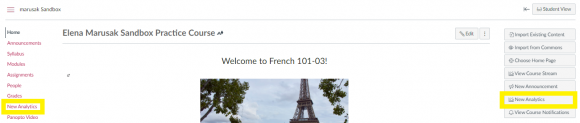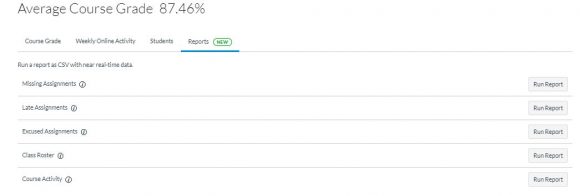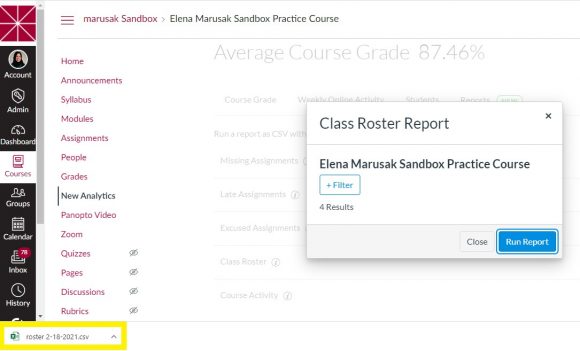How to download your class roster in Canvas New reports available in New Analytics!
February 18, 2021
During the first few weeks of the semester, we often receive questions from instructors who would like to download their class roster or who are looking for a way to download a list of their students’ email addresses from Canvas. Did you know that there is now a way to do this from New Analytics in your Canvas course?
- To access New Analytics, click on the New Analytics button on the Home page of your Canvas course, or click on the New Analytics link in the course navigation menu:
- In New Analytics, click on the Reports tab at the top:
- Click on the Run Report button next to Class Roster.
- There is a way to filter by section if needed (for example, if your course is cross-listed or merged, and you have more than one section in your Canvas course). Once you are ready to download the Class Roster report, click on the Run Report button:
- A .csv file will download to your computer that you can open in Excel or Numbers. The spreadsheet will contain the names, Student IDs, and email addresses of your students.
N.B. New Analytics reports contain “near real-time” data that may be delayed by 24 hours. You can find your most up-to-date, official class roster in the Faculty Center at https://working.chapman.edu