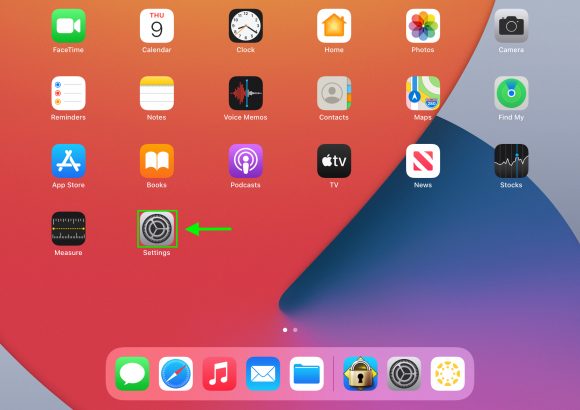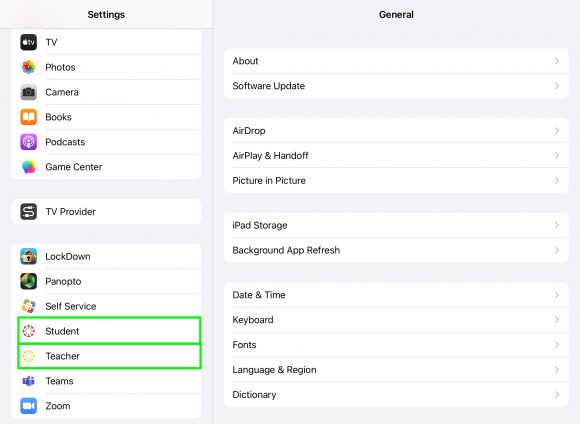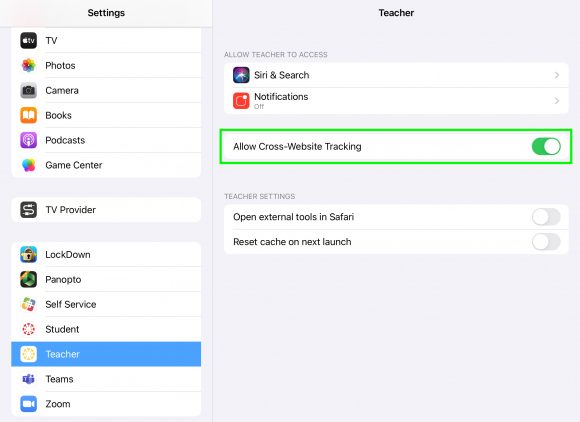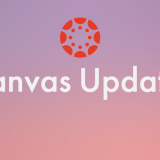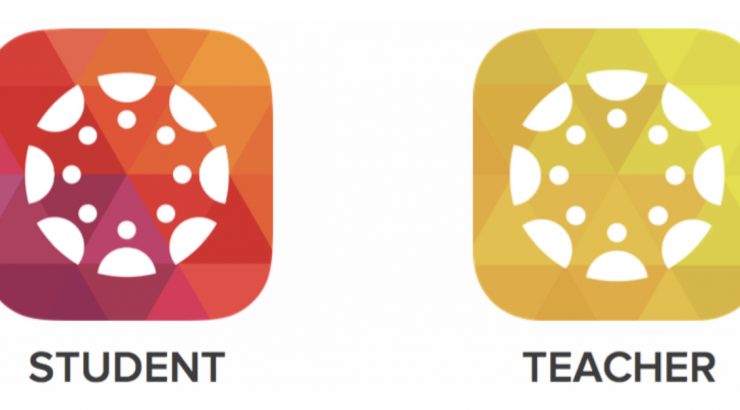
Allow Cross-Website Tracking on the Canvas iPad App Fix problems with saving annotations when using the Canvas iPad app
September 10, 2021
The latest versions of iOS and iPadOS (iPhone and iPad operating systems) include increased security and privacy enhancements. As a part of these enhancements, if you are using the Canvas Teacher or Students Apps on your iPad and iPhone, you’ll need to enable ‘Cross-Website Tracking’ to allow certain features to function.
This includes the ability to share your annotations in Canvas discussions, assignments, etc.
After you sign into the Canvas Teacher or Student app, follow the steps below to enable ‘Cross-Website Tracking’:
1- On your iPhone or iPad, tap on Preferences
2- On the left navigation bar, scroll down, and tap on the Teacher or Student setting
3- On the right of the screen, enable ‘Allow Cross-Website Tracking.’
4- Close the settings app and relaunch Canvas Student or Teacher app.
After following these steps, if you still experience issues with saving annotations on the Canvas App, contact Canvas support by clicking on the help button on canvas.chapman.edu.
Thank you,