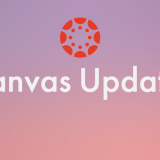How do I create a column in the Canvas Gradebook for an on-paper quiz/exam?
October 7, 2021
The Problem
You’ve had a quiz or an exam in your class recently that your students took in person, on paper. You have since graded your students’ quizzes/exams and would like to post their grades in the Gradebook in your Canvas course. Except there is no column in sight where you can enter the grades!
The Solution
Create an assignment in your Canvas course and select “On Paper” or “No Submission” for the Submission Type. Once you save and publish the assignment, you will have a column in the Gradebook where you can enter the grades for the on-paper quiz/exam. See this Canvas guide for step-by-step instructions.
But wait, if this is for a quiz, shouldn’t I create a quiz in my Canvas course instead of an assignment?
Great question! You should only create a quiz in your Canvas course if you intend to build a quiz with questions that your students will take on Canvas. Creating a Canvas quiz with no questions creates a column in the Gradebook that is out of 0 points, causing students’ grades to be incorrect.
Additional Resources
- The Educational Technology Services team is here to help! Visit us in the Virtual Tech Hub Monday through Friday from 2:30pm to 4:30pm or schedule a 1:1 consultation with a team member.
- Do you still need to set up the Gradebook in your Canvas course(s)? It’s not too late! Watch the following workshop for a demonstration of how to set up the Gradebook in a Canvas course as well as an overview of Canvas Gradebook settings: