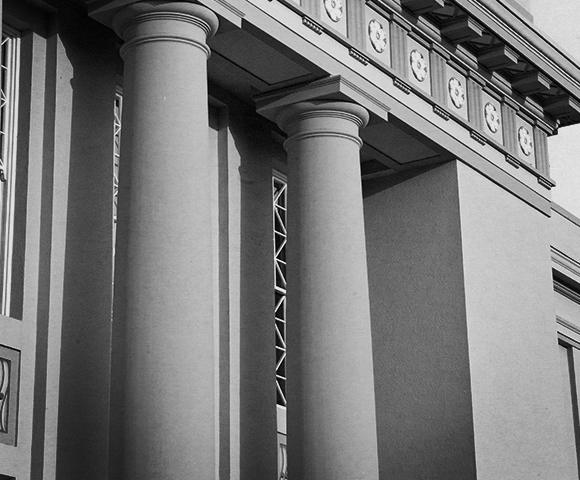Welcome Message in Canvas
January 4, 2022
Welcome your students for the upcoming term prior to your first class.
In Canvas, after you have published your course, you can post an announcement and/or have a course Homepage with a welcome message. In the Rich Content Editor, you can type the information and add a video for your welcome message. If you are recording a video, we highly recommend recording with YuJa video so you can add closed captioning to your video. YuJa Resources
You might want to introduce yourself. Personalize your greeting.
What do you want your students to read or review prior to the first class. You might state that you want them to read the syllabus. If you have uploaded your syllabus to the course we recommend stating: The syllabus is located in the course menu under Syllabus.
State weekly routines if any. When do you expect assignments or discussion posts to be submitted? When do you anticipate you will make materials available or grading to be finished for the week?
Where can your students locate materials and important dates? If you have set up Modules we recommend stating: The information for this week’s materials is located in the course menu under Modules. If you created an assignment in Canvas with Due Dates students will be able to see the assignments in their Canvas Calendar. This is a great time to remind them to check their Canvas Calendar.
Utilize NameCoach to properly pronounce everyones’ names and use their pronouns. NameCoach is a tool designed to support inclusive practices. The NameCoach Canvas integration allows everyone in a Canvas course to record and share the pronunciation of their name. NameCoach is available in Canvas under the course navigation menu. For detailed instructions for Instructors and students.
Contact information. Include your email and office hours.