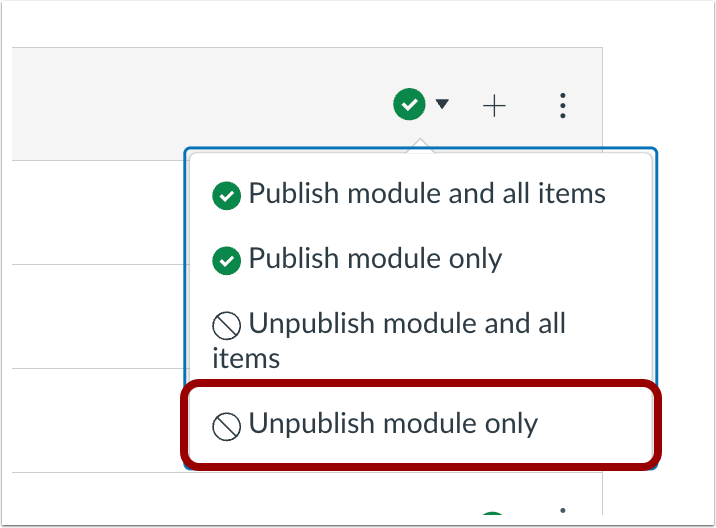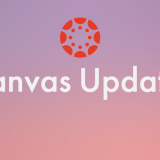Canvas Updates May 2024
May 19, 2024
Gradebook
Message Students Who Have Submitted Updates
Summary
In the Gradebook, the Message Students Who feature is enhanced to allow instructors to message students who have submitted an assignment. Options include messaging all students who have submitted on time, students with graded on time assignments, and students with ungraded on time assignments.
Change Benefit
These updates help instructors provide positive reinforcement to students who have submitted their work and streamline the process of excluding excused students from messages about missing assignments, making the workflow quicker and more efficient.
Feature Workflow
In the For Students Who drop-down menu, select the Have Submitted option [1]. Then, instructors have the option to message all students with on time submissions [2], students with graded on time assignments [3], and students with ungraded on time assignments [4].
Message Students Who Have Not Submitted Updates
Summary
For students who have not submitted, the Message Students Who feature in the Gradebook is updated to include a checkbox allowing instructors to exclude excused students from the message.
Change Benefit
These updates help instructors streamline the process of excluding excused students from messages about missing assignments, making the workflow quicker and more efficient.
Feature Workflow
In the For Students Who drop-down menu, when the Have not yet submitted option is selected, a Skip excused students when messaging checkbox displays.
Rich Content Editor
Find and Replace Plugin
Summary
In the Rich Content Editor, a Find and Replace plugin is available.
Change Benefit
This update allows for efficient data extraction, transformation, and manipulation.
Feature Workflow
In the Rich Content Editor, click the Tools drop-down menu [1], then select the Find and Replace link [2]. Additionally, the keyboard shortcut is command+F for Mac and control+F for Windows.
The Find and Replace modal displays and users can use the Find field [1] to enter keywords, then use the Replace with field [2] for the desired replacement. Users can use the Replace All button [3] to replace all items simultaneously or the Replace button [4] to replace a single item. If there are multiple items to replace, use the Previous [5] and Next[ [6] buttons to scroll through each individual item.
Canvas Media Right-Click Update
Summary
When right-clicking on media in the Rich Content Editor, the options to download media, open media in a new tab, and copy the media address are removed from the menu.
Change Benefit
This update enhances the security of Canvas media, increasing the level of difficulty for users attempting to share Canvas media outside of the platform.
Modules
Unpublish Module Only
Summary
In Modules, instructors have the option to unpublish a module only. This option is available in the Publish All drop-down menu and individual module drop-down menus.
Change Benefit
This functionality allows instructors to unpublish the module while leaving items within the module still published.
Feature Workflow
In the publishing drop-down menu, instructors have the option to unpublish the module only.