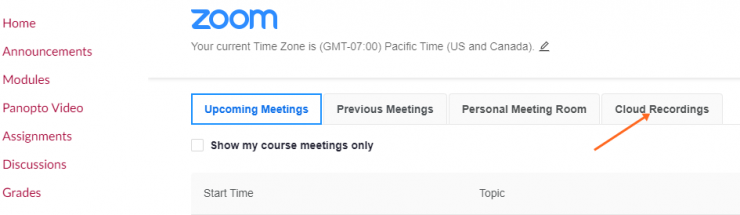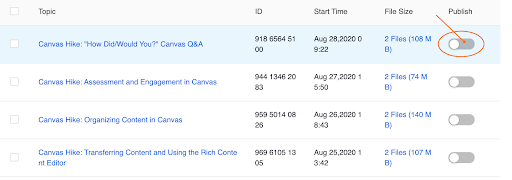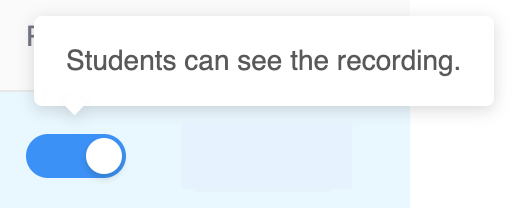Important Zoom Update Your Action is Now Required to Publish Zoom Cloud Recordings
September 11, 2020
We have turned on the ability to publish and unpublish Zoom cloud recordings in Canvas. As a result of this change, instructors will have the option to review a Zoom cloud recording before making it viewable to their students. This change adds a step that will ensure greater oversight on Zoom Cloud recordings, so faculty can preview and remove any private conversations or any other irrelevant content from the recording before it is available to students.
Zoom cloud recordings now default to an “Unpublished” state. This includes past and future cloud recordings.
If you have any Zoom cloud recordings you want to be visible to your students, please go to each individual Canvas course and publish the videos you want to be visible.
Go to https://canvas.chapman.edu
Click into your Canvas course.
Click Zoom from the left-hand menu of your Canvas course.
Click on the Cloud Recordings Tab. Note the gray unpublished status.
Select the recording you wish to make available and click on the gray slider bar until it turns blue. A blue Published recording is viewable to your students in Canvas.
The student can click on the Meeting Title to play the recording.