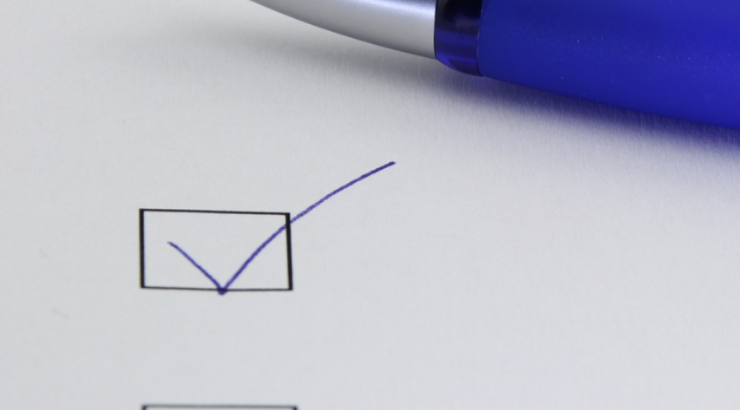
Canvas Course Setup Checklist Getting your course ready for Spring 2021
January 14, 2021
Create or Import your Content
One of the easiest ways to get started is to copy content from a previous course
If you already have a course in Canvas you can copy materials from this course to get you started.
Is this your first time using Canvas?
- Attend training and get ideas.
- Take the Growing with Canvas course on your Canvas dashboard
- ETS/IETL Workshops
- Drop-in support is offered M-F
Set up your Zoom links in Canvas
- Getting Started with Zoom in Canvas
- Best Practices for Creating, Managing, and Sharing Zoom Meetings
Housekeeping
Do you need to merge any of your courses together to make them easier to manage?
If so, submit the Merge Request Form
Do you need to add any users that aren’t students?
To add co-instructors, guests, or librarians to your course submit the Add a User to My Canvas Course form.
Review Assignments, Quizzes, and Discussions
Verify activities to be used in the course are published.
Verify dates. Due dates are added to the calendar and the syllabus and serve as reminders to students. “Available from” and “Until” dates will unlock and lock the activity.
Verify instructions are accurate and well-formatted.
Verify the submission type (assignments only).
Verify the number of attempts is correct (quizzes and assignments only).
Verify assignment groups are set up correctly if you are using a weighted grading system. See: How to use Assignment Index Page.
Verify assignments are weighted correctly if using a weighted grading system. See: How to Weight Assignment Groups.
Post all Discussion questions and instructions on the Discussions list page.
Verify Quiz “Options” are correct. See: Canvas Quiz Options.
Review Integrations and Apps
Do you use integrations and apps in your Canvas course such as Turnitin, Flipgrid, publisher integrations, etc.? When copying a course many of the integrations and applications will need to be rebuilt or re-linked. Check all integrations and applications to confirm they are working as intended.
Review Course Details
Verify total points possible in the gradebook are correct. To verify Download the Gradebook or within Canvas Student View navigate to Grades.
Review Syllabus for accuracy.
Verify all links. See: How to Validate Links.
Customize course navigation links. Keep only the links that are necessary. For example, in most cases, the following should be hidden: Files, Pages, Outcomes, Conferences, Lockdown Browser. If using Modules you can hide even more links to simplify navigation for students. See: How to Reorder and Hide Course Navigation Links.
Verify Modules are logically ordered and Published if using them.
Verify Module “Lock until” dates are correct if using them. See: How to Lock a Module.
Verify Module requirements and prerequisites are set correctly if using them. See: How to add Requirements to a Module and How to set Prerequisites for a Module.
Verify the course home page is set up correctly. See Home Page Layout Options and How to Change the Course Home Page.
Use the “Preview” option in each quiz to check for errors.
Use “Student View” to review the entire course. This is a good time to verify that all of your content is available in an accessible format. See: How do I view a course as a test student
Final Preparations
Publish your course when you are ready for students to have access to it. See: How do I publish a course?
Encourage (or require) your students to go through the Canvas Student Orientation that is in the Student Resources module of your course.
Especially for online and hybrid classes, send an email to your students through your my.chapman.edu roster telling them how to access your course in Canvas.
Cautions
- Canvas Announcements and email (Inbox/Conversation) messages will not be sent out if the course is unpublished. Send an Email from your my.chapman.edu roster if you need to send a message prior to publishing the course.
- Pay attention to the time stamp on anything you have placed a date on. 12:00 means the very first minute of the selected day. For end dates, it is often best to choose 11:59 PM to ensure you are setting it up on the correct date.
Have questions or need assistance?
💁🏽 Need assistance? We have staff on standby! (Click the Virtual Tech Hub link and a Zoom room will open)
Join us in the Virtual Tech Hub
9:30-11:30 am & 2:30-4:30 pm (M-F)
🖥️ View our upcoming workshops
👋 Join us every Tuesday for Tech Tuesday where we gather to talk about how to put EdTech to good use

