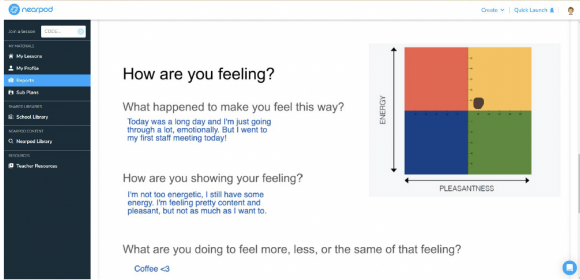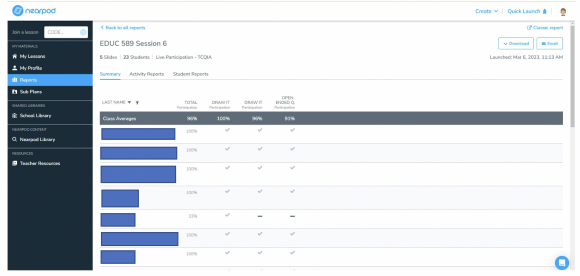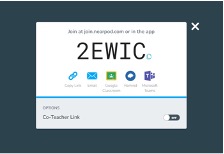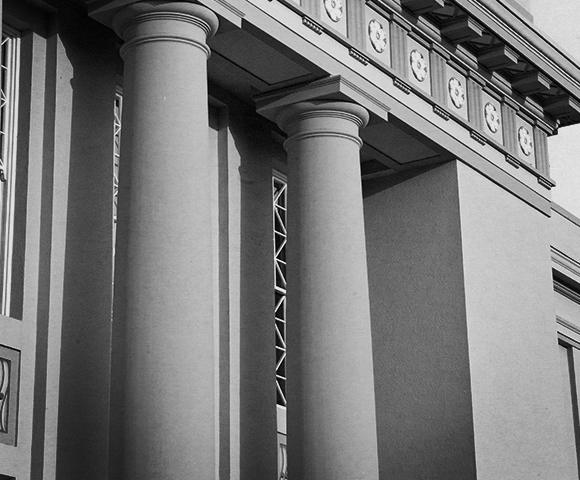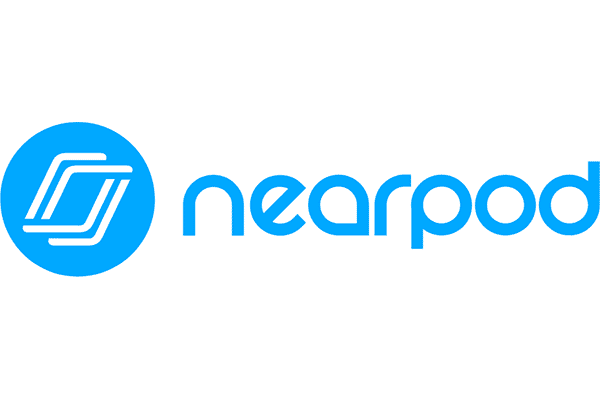
Unlocking Interactive Learning with Nearpod: A Professor’s Perspective
May 16, 2023
This blog post is authored by Dr. Tara Barnhart, Assistant Professor of Attallah College of Educational Studies.
When the pandemic hit, I knew I had to make a change. Both my research and teaching are centered around seeing students’ sense-making in their work. I also knew that maintaining students’ attention on Zoom during very long classes, often late at night, would be an issue. Enter, Nearpod. Nearpod has several features that make it an ideal instructional tool. It allows me to deliver content as I normally would using Google Slides, Sway, or PowerPoint but intersperse direct instruction with opportunities for students to apply and process information. I did not have to re-create any of my slides – I could import them into Nearpod and work on them in their web-based editing software or I can use the Google Slide Extension tool and work in Drive as a typically do. Using either interface, I can easily insert a poll, quiz, or short answer question to get a quick check-in or reflection from students. If I want to see more about my students’ problem-solving process or to have them annotate a graph or image, I insert a Draw-it slide. If the discussion goes a different direction than I anticipated, I can add an activity on the fly by clicking a button in the active presentation. A great feature of these add-ins is that I can see every student’s work in real-time and select a few to share with the entire class for further discussion. If I want to get multiple ideas on the table, I can insert a Collaborate Board. This allows everyone to see and comment directly on everyone’s ideas. With each of these add-ins, I can keep student names visible or hide them from public view.
Activities such as Draw-It allow students to mark up images with a drawing tool and add text.
I frequently use this tool for our check-in at the start of class. I can view these in real time or look back over them after the lesson. Another add-in option I frequently use is inserting a video. I can link to an outside video from their library of BBC videos, link to a YouTube video, or upload a video file of my own. The best feature is that I can trim the video so that it only shows the few minutes I want. I can also insert questions for students to answer during or immediately after the video to focus their viewing and check for understanding.
Lesson reports help me keep tabs on student participation. Looks like I need to check in with someone.
I typically have students engage in Nearpod lessons in real time, but I have designed presentations for students to complete independently. For asynchronous lessons, in addition to the tools I already mentioned, I can add narrated directions and allow students to upload text, video, or audio responses to my questions. For both real time and asynchronous lessons, I can generate a participation report that provides an overview of the responses for the whole class, as well as individual student reports with all of their activity. These have been useful for both monitoring student understanding and revisiting previous thinking in subsequent classes.
The Nearpod website (or app) houses all of my presentations in a folder system I can customize and allows me to select live presentation or asynchronous participation modes for students. Many of these features are available with other tools, such as PollEverywhere, Kahoot, EdPuzzle, or Padlet. These individual tools may have more robust features than the Nearpod add-in versions, but having them all in one place with one student logon is ideal for maintaining the flow of the lesson. No fussing about with broken links, ambiguous URLs, lost logins, or managing multiple browser tabs. Students can join the Nearpod presentation by clicking on a hyperlink or by going to join.nearpod.com or opening the Nearpod app and entering five-character code.
Students can easily join the presentation via hyperlink, through the Nearpod website, or the Nearpod app. Chapman’s formal adoption allows for integration with Canvas as well. I originally anticipated only needing Nearpod during distance learning, but I’ve continued to use it with all of my classes this year. I love the access to student thinking I get using Nearpod, but my students enjoy it as well. Several express their disappointment if we have a class session without it (nothing like starting class with a chorus of boos)! I recently surveyed my students and asked what course elements helped them learn the most. Nearpod was identified as an important tool by 76% of my students. One student commented that Nearpod “helped me remain engaged and focused during the lesson and helped me follow along with the content.” Many of the student teachers have adopted Nearpod in their own classrooms with their students. I’ve been using the Gold version but I am very excited that Chapman has offered to pilot this tool. Do check it out!
If you are interested in joining the Nearpod pilot, please submit the intake form.
For more information on the Nearpod, please contact Educational Technology Services at edutech@chapman.edu.