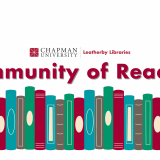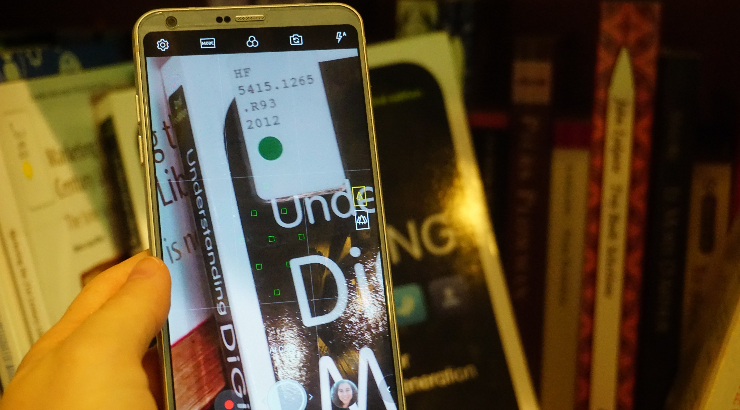
New MyLibrary! App Available for Leatherby Libraries Users
October 14, 2020
The Leatherby Libraries now has the MyLibrary! application which is available on all iOS or Android mobile devices.
Some of the key features of the application include:
- Display your digital library barcode in place of your University ID.
- Renew items.
- Search for items on the Leatherby Libraries catalog and check for up-to-date availability.
- Place a hold to request items be paged or to enter a queue for when they are returned.
- View your account information including checked-out items, holds, and balance information.
- Change your library account PIN.
- Connect to the Leatherby Libraries on social media.
To begin using, download the application for your mobile device. Search for MyLibrary! in the App Store for iOS devices or Google Play for Android devices.
After you install and open the application search for Chapman University in the Library Name field. Enter your University ID number and your library account PIN to login to your MyLibrary! account.
If you have not set a PIN, visit the library website to view your library account. Follow the instructions on the library account page to create a new PIN.
If you need to reset your PIN, visit the library website to view your library account. Use the “Forgot Your PIN?” feature at the bottom of the page to reset your PIN.
For additional information, contact the Circulation Desk at (714) 532-7723.