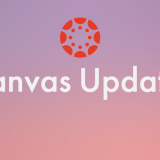Accessible Word Documents Tools to Improve Access
November 17, 2017
Word documents are often used to deliver content and agendas to students in courses. Whether faculty know it or not, a portion of their students may be at a disadvantage when trying to extract the information from Word pages due to documented or undocumented disabilities. Some of the various issues that may prevent students from getting the information they need are various levels of sight blindness, color blindness, dyslexia, and attention deficits. For this reason, it is important to learn key tools and tricks for adding accessible features to Word documents.
Luckily, Microsoft Word has issued an easy-to-follow, step-by-step process of adding features to Word documents in order to increase access for people who need it. In general, these tools and tricks help all students to better extract the information faculty are trying to convey.
Click on the following link to open these step-by-step directions: Microsoft support for accessibility in Word documents. Features that are presented in the link include:
Using headings and styles to enable screen reader and visual skimming
Making images and WordArt accessible
Making HyperText meaningful and accessible for screen readers
Using color appropriately
Creating accessible tables
If a faculty member knows that a student uses a screen reader, it is even more important to delve into the simple tools Microsoft Word provides to help screen readers navigate a document. The following video gives examples of using headers, table of contents, styles, page breaks, and white space for easier screen reader navigation.
Any effort made by faculty to increase accessibility is well worth it. Please contact us if you need more assistance: blackboard@chapman.edu.