3 Zoom Features to Enhance Virtual Class Meetings
February 9, 2021
Dear Chapman University faculty,
I would like to share 3 new Zoom features with you that will enhance your students’ experience and allow you to share your content easier. To ensure you can use these features, please make sure your Zoom application is up to date.
1- Virtual Seating Chart:
Zoom’s gallery view allows you to see the video of up to 49 participants at a time. Now, you can easily drag and drop video tiles and rearrange the order in which students appear in your Gallery View. Then, if you click on View and lock this view, it gets locked into a fixed configuration, so it won’t shift when a new person speaks or enters the virtual classroom.
-
- Click and drag any participant video to the location on the screen you want.
- Continue as needed to achieve your desired on-screen order.
- (Optional) As the host, click View to enable or disable these options:
- Follow Host’s Video Order (only available to the host): Force all participants to display your custom video order. The participant will not be able to change the order when this is enabled.
Note: The custom order will apply to Gallery View and Active Speaker View for participants using the desktop client, mobile app, or Zoom Rooms. - Release Video Order: Release the custom order and revert to the default order.
- Follow Host’s Video Order (only available to the host): Force all participants to display your custom video order. The participant will not be able to change the order when this is enabled.
2- Sharing a video clip from your computer:
-
- Start or join a Zoom meeting.
- Click the Share Screen button
 , located in your meeting controls.
, located in your meeting controls. - Switch to the Advanced tab, and then select Video
 .
. - Navigate to and select the video you wish to share, then click Open.
The video will now open within Zoom and be visible to attendees.
3- Sharing slides as a Virtual Background:
-
-
- Click the Share Screen button located in your meeting controls.

- Click Advanced.
- Click Slides as Virtual Background.

- Browse, and select the PowerPoint presentation file.
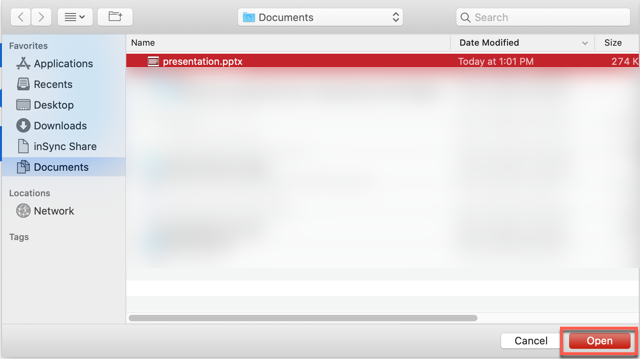
- Click Open.
- Click the Share Screen button located in your meeting controls.
-
If you have questions about this blog or other educational technology applications and tools, please email us at edutech@chapman.edu.
Thank you.


