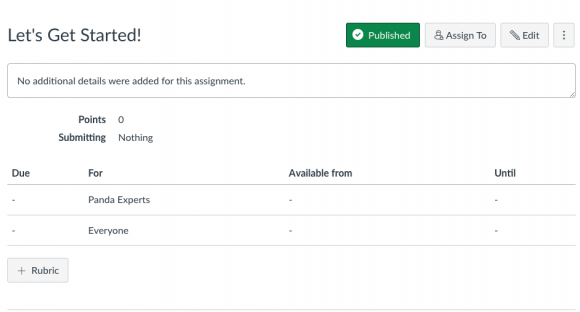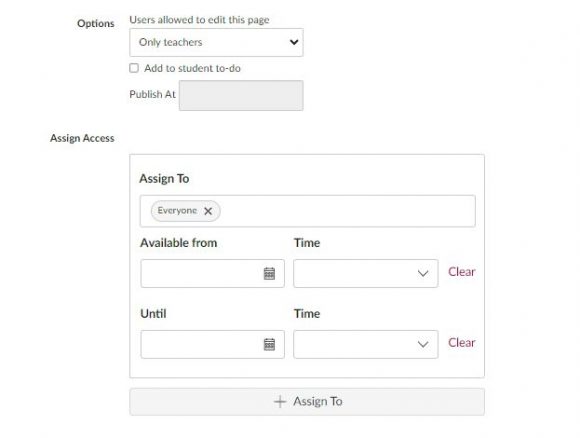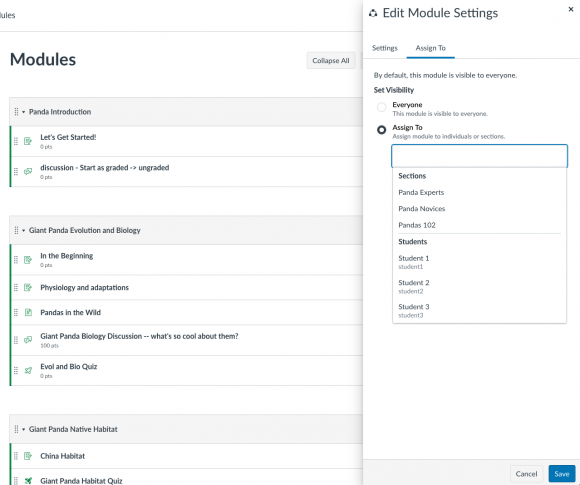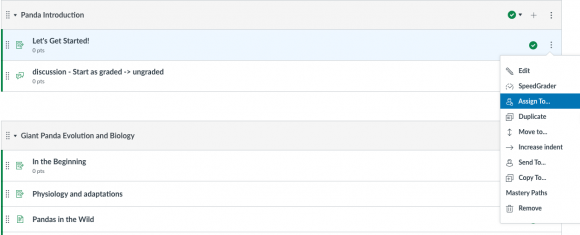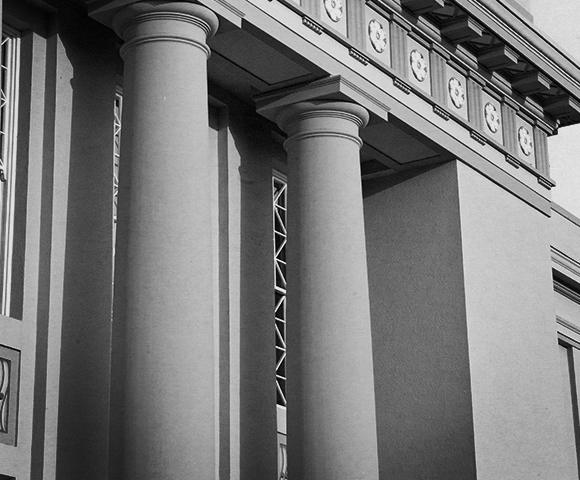New Ability to Assign Modules, Pages, and Ungraded Discussions in Canvas
July 16, 2024
We are excited to share that several new features are being rolled out in Canvas to support differentiated instruction. Instructors can now assign modules, pages, and ungraded discussions to students and sections. These features will be available in Canvas starting July 20, 2024.
What are the new features?
“Assign To” Button
Previously, in order to manage due dates and availability dates for assignments, quizzes, and graded discussions, it was necessary to edit the item and scroll down to the bottom of the edit page. Going forward, you’ll see an “Assign To” button at the top of landing pages and on the index pages for assignments, quizzes, discussions, and pages.
Pages
Instructors can now assign pages to students and sections, as well as set availability dates.
Discussions
The full “Assign To” functionality that previously was only available for graded discussions is now available for ungraded discussions, making it possible to assign ungraded discussions to individual students as well as sections.
Modules
The biggest change is that instructors can now assign modules to students and sections.
Module items (quizzes, assignments, discussions, and pages) can also be assigned directly from the Modules page. No more clicking to edit the content item to make changes to due dates and availability dates.
Do I need to change my workflow?
Published modules, pages, assignments, quizzes, and discussions will still be visible and assigned to all students by default. Instructors do not need to use the new “Assign To” features, but are welcome to leverage them for differentiated instruction.
Why might instructors use these features?
If you are wondering what inspired these new features or why instructors might use them, below please find some example use cases provided by Canvas.
“The most common use cases we heard were that you needed to:
- Assign alternate curriculum versions based on learning needs while maintaining privacy
- Increase learner choice by providing elective content
- Achieve desired learning outcomes by providing extra support and practice
- Allow more advanced learners to move ahead or take on more advanced content
- Allowing a learner to skip content once competency has been achieved
- Easily slot learners that join a course [late] into the right place in the course”
Questions? Need support?
- Email us at canvas@chapman.edu.
- Visit us in the Virtual Tech Hub for drop-in support.
- Schedule a 1:1 consultation with an Educational Technology Services team member.