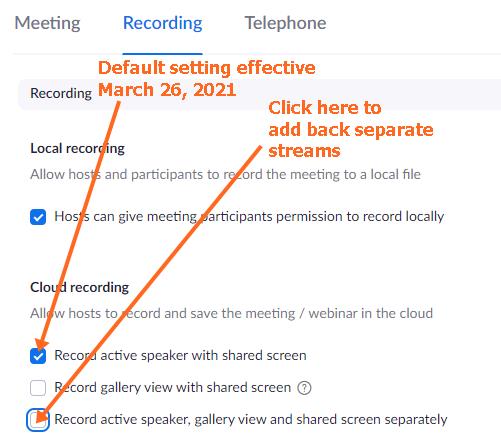Zoom default recording changes Effective March 26th 2021
March 15, 2021
Effective March 26th, 2021, Chapman will be changing the default cloud recording to: Record active speaker with shared screen.
This change will provide a better viewing experience in Canvas for Students. Students will see only two options, audio and video. The prior default settings made five different files (speaker view, shared screen, gallery view, shared screen with gallery view, and chat).
Zoom menu in Canvas
 Zoom files: video and audio
Zoom files: video and audio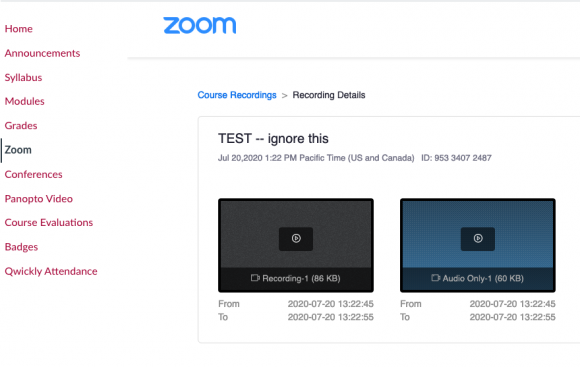 Default settings
Default settings
If you want to change the default settings, you can re-enable separate streams:
-
- Login into chapman.zoom.us
- On the left-hand menu, click Settings.
- On the top of the page, click the Recording tab.
- Under Cloud Recording, uncheck Record active speaker with shared screen. Select the following check boxes:
- Record active speaker, gallery view and shared screen separately
- Active speaker
- Gallery view
- Shared screen
- Record active speaker, gallery view and shared screen separately