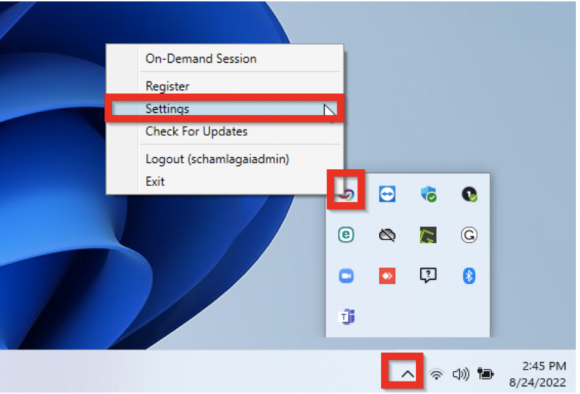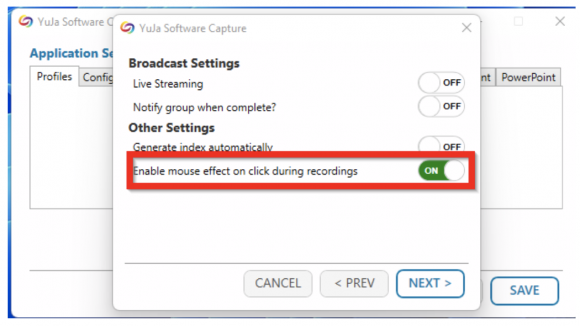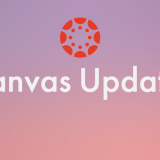YuJa Updates: Mouse Effect
September 20, 2022
YuJa has updated its system for Windows PC to allow for a Mouse Effect. This update allows for a highlight to indicate when the mouse is being clicked in a video. It will help someone follow along the screen. This can be especially helpful during software demonstrations.
1. Launch the YuJa Software capture application and close the capture window.
2. Navigate to the YuJa icon in your systems tray, right-click the icon, and choose Settings.
3. Click on Profiles
4. Click on Add to create a new profile, and select the sources.
5. Next, enable the mouse effect on click during recordings and save the profile.
6. Launch the Software capture and create the recording using the profile created above. The mouse effects are shown on the final recordings.