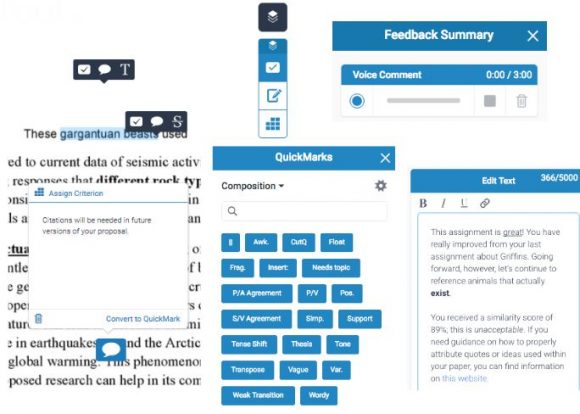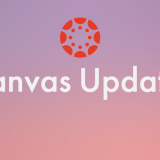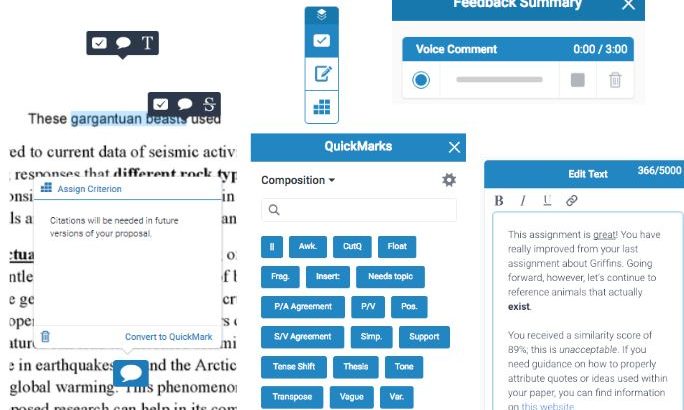
Turnitin Commenting Tools
October 30, 2017
Bubble comments– You can leave a bubble comment by clicking anywhere on the page or by selecting a portion of text. Select the speech bubble icon from the in-context marking tool to leave a bubble comment.


QuickMarks- You can leave a QuickMark by clicking anywhere on the page or by selecting a portion of text. Select the check mark icon from the in-context marking tool to leave a QuickMark. Click any of the QuickMarks within the library to leave that particular QuickMark on the paper. You can also add Quickmarks by selecting the check mark icon from the side panel. Once the QuickMarks appear, select the one you want and drop it onto the relevant part of the paper.


 Text summary comments- You can leave a text summary comment by selecting the pencil on paper icon from the side panel. Click in the text box provided, and begin typing your comment.
Text summary comments- You can leave a text summary comment by selecting the pencil on paper icon from the side panel. Click in the text box provided, and begin typing your comment.

Inline comments– You can leave a inline comment by clicking anywhere on the page. Select the T icon from the in-context marking tool and then begin typing your comment.

Strikethrough text– You can strikethrough text by selecting a portion of text. Select the S icon from the in-context marking tool.
 Voice comments– You can leave a voice comment by selecting the pencil on paper icon from the side panel. Click the record button (the leftmost button) to start recording. Click pause to pause the recording. To finalize your voice comment, click the stop button. Click the play button to check your recording. Click the save button to save your recording.
Voice comments– You can leave a voice comment by selecting the pencil on paper icon from the side panel. Click the record button (the leftmost button) to start recording. Click pause to pause the recording. To finalize your voice comment, click the stop button. Click the play button to check your recording. Click the save button to save your recording.




Related blog post: