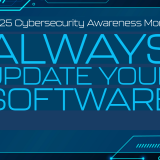Outlook Migration to Office 365 Cloud
February 18, 2019
Over the next several weeks, IS&T will be migrating all faculty and staff Outlook email accounts from our on-premise servers to Office 365 cloud. Moving to the cloud will offer users new and improved emailing features.
Although the migration to the cloud is a big move, the user experience will remain the same. There will only be a couple small cosmetic changes depending if users are using Office 2016 or if they are already using Office 365.
What new features are available?
The following improvements will be immediately available:
- An improved version of Chapman Webmail will be located at outlook.chapman.edu. Please use this going forward for access to your Chapman email. Click here for more information on Outlook on the Web (Chapman Webmail).
- Exchange.chapman.edu will no longer be available after the migration.
- The calendar and people icons in Webmail will now be located in the lower left corner.
- Outlook will turn on a Focused Inbox by default, which will automatically bring the most relevant messages to your attention.
 Click here For more information on the Focused Inbox, and how to disable.
Click here For more information on the Focused Inbox, and how to disable.
- If you are using Office 2016 or an earlier version, prior to the migration, you may not see the new “Focused Inbox” feature it is only available on Office 365. To have Office 365 installed on your computer, please email the service desk at servicedesk@chapman.edu.
What do I need to do to prepare?
While the migration will not have any impact on your desk computer, you may need to update your email settings on your mobile devices. IS&T recommends the following mobile email clients for the highest security:
| Device Type | Recommended Applications |
| Microsoft Windows | Microsoft Office 2016 or 2019 |
| Apple Mac OS X | Microsoft Office 2016 or 2019
Mac Mail (10.14 Mojave or higher) |
| Apple iOS | Outlook for Mobile (recommended)
Apple Mail (for iOS 11+) |
| Android | Outlook for Mobile (recommended)
Nine (paid) |
What to expect following the migration?
You will notice the following changes following the migration:
- “Recent Files”
- There is a possibility that the “Recent Files” list in Microsoft Word & Excel may be cleared following the migration.
- Desktops & Laptops
- You will be prompted to restart any installations of Microsoft Outlook (Windows or Mac) on Chapman-issued or personal devices following the migration.
- Mobile Devices
- You may need to delete and re-create your email accounts on mobile devices after the migration (phones, iPad, android tablets).
- Skype for Business users
- Any existing Skype meetings will also be moved to the cloud, which provides improvements in performance. You may need to log off and onto Skype for Business, or restart your computer, following the migration.
The migration process will taking place early in the morning prior to normal (8am – 5pm) business hours as to not disrupt university operations. Prior to the migration, IS&T will be sending out two announcements to let users know when to expect their accounts to be migrated. On the morning of the migration, IS&T technicians will be on site to assist with any issues with accessing email. If you have any questions or concerns, please email the IS&T Office 365 Support team at Office365support@chapman.edu.