
Tips For An Efficient Touchpanel Layout (Part 1)
November 30, 2018
There are several factors that go into creating an efficient AV touchpanel layout for users. To start, it’s important to take the capabilities of the system you’re working with into consideration when creating a layout. One of the parts that a touchpanel controls is called a switcher. Switchers are the hardware that hold and switch between the various inputs such as PC, Apple TV, Laptop connections, etc. I’ll now use the following scenario as an example: A switcher in a classroom takes about 6-8 seconds to switch to an input from the time it is chosen on the touchpanel to the time it appears on the projector screen.
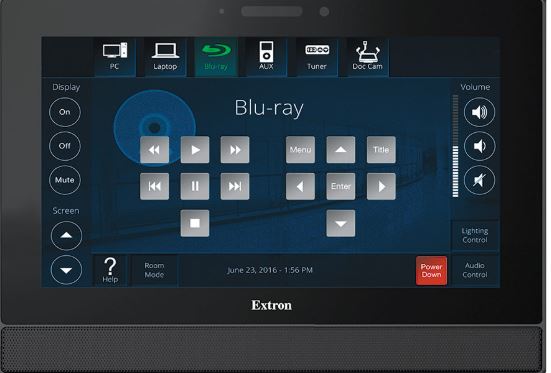
Extron Touchpanel
This creates some issues as there is no prompt/pop-up letting users know that the input is switching. At that point, it isn’t known if there is a specific device that isn’t working properly which then leads users to switch back and forth between inputs repeatedly until something appears. A way of working around the timing factor is to add a prompt that shows up each time a different input is selected (Ex. ‘Please wait while the Input Appears on the Screen’). (Note: some switchers take 2-3 seconds to switch, therefore a pop-up might not be required).
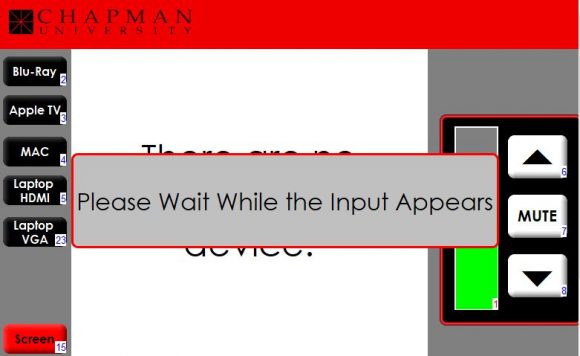
Touchpanel Prompt Indicating an Input Is About to Display
Popups or prompts are what lets a user know that an action is taking place. For example, when turning on a system there will be a prompt that lets you know that it’s warming up. The same can be said for when the system is being turned off (example below). If these prompts are missing then different issues will arise. An example of this is if a Professor is ready to begin their class and turns on the system. If the ‘Warming Up’ prompt is missing and the touchpanel goes directly to the main input page then a projector might not display any content because it’s still warming up.
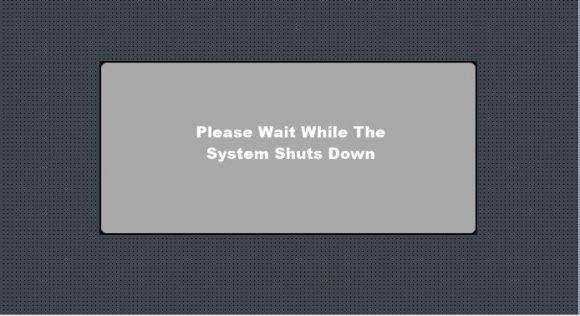
Shut Down Prompt
Another example is if a Professor is finishing their class and turns off the system. Let’s say that the ‘Shut Down’ prompt is completely missing and instead we get the initial ‘Start/Power’ screen. The next professor using the system will “power it on” but the devices might still be in shut down mode. Something else to keep in mind is to make sure prompts are displayed long enough to where all devices in a system are either warmed up or shut down completely. To finish, popups and prompts are a great way to let users know that different processes are taking place.

