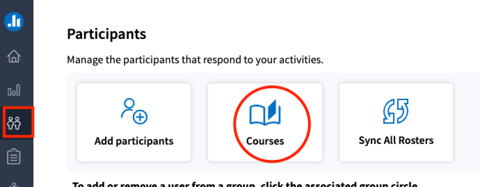Introducing Poll Everywhere Course Management Now available
January 14, 2025
Poll Everywhere Course Management is the latest update that enhances the integration of Poll Everywhere with Canvas, making it easier than ever for instructors to manage graded polls with their courses.
Enhanced Workflow for Educators
Course Management improves your workflow by enhancing individual course pages on the Poll Everywhere website and making them easier to access with a new left navigation icon. This dashboard provides easy access to what matters most:
Manage Rosters: Access rosters, content, and grades—all in one place.
Build and Group Content: Organize your polls and questions with ease.
Manage Grades: Preview grades for accuracy and sync them with Canvas at the push of a button.
Sync Everything: Ensure all your data is up-to-date with the one-click sync feature.
Participation Scoring
The new participation scoring model supports points-based and percentage-based scoring, offering a flexible and robust grading system. This powerful yet straightforward model makes tracking student engagement and performance more effortless.
Integration with Canvas
Course Management supports syncing courses and rosters and introduces Assignments, which are graded sets of activities tied to individual courses. These assignments can be used for a variety of tasks, such as assessing correctness, participation, and attendance. For example, you can create an Assignment that requires students to answer a set of questions during a class session, which can then be automatically scored and synced with your LMS using points-based and percentage-based models.
Support
The Instructional Technology Services team is here to support you in getting started with the Poll Everywhere Course Management feature for your course, ensuring you feel confident and supported in using this new tool.
Instructional Technology Consultations
Getting Started
The Course Management feature is available to all Chapman Instructors. Log into poll everywhere with your Chapman credentials and select the Participants (two people) icon on the navigation bar.
Select Courses button. Please note Course Management eliminates the features of rosters, participant groups, and reports and everything is now referred as courses. Select the course you want to apply Course Management to.
Starting Jan. 6th, instructors will see a course management “opt in” banner. This banner will allow you to try out the Course Management experience throughout the spring term, with the option to return to the existing experience if needed. Click the Try it out button in the banner at the top of the page. The page will update with a new “Add New Assignment” feature as well as a button at the top of the page to Revert to previous settings for this course.
After applying Course Management to at least one course, a new Courses icon will appear in the left side menu. You can access your list of courses directly from this link without having to go to the Participants tab.
Once you have Course Management enabled and applied to a course in your account, please read through the below links from Poll Everywhere’s website to learn how to use these new features.
- Creating Assignments
- Managing Multiple Assignments and Activities
- Grade Synchronization
- Viewing Grades