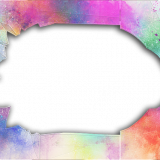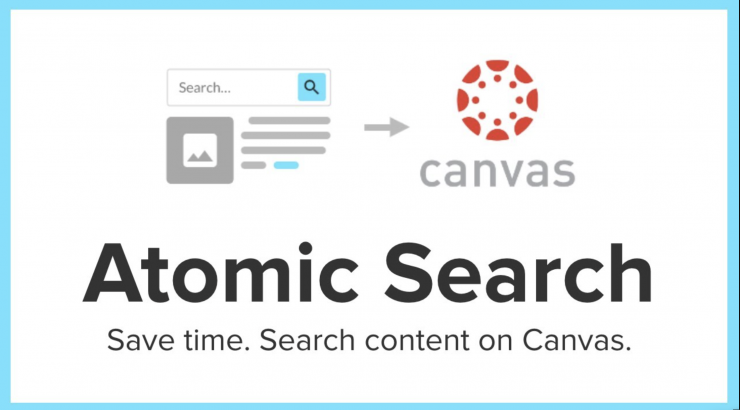
Pilot: Atomic Search for Canvas Search Canvas content quickly and effectively
October 2, 2023
Benefits of Atomic Search for Canvas
Atomic Search is a fully integrated search tool in Canvas that allows you to search the full text of your course content. It’s as easy as searching on Google. Quickly search Pages, Announcements, Files, Assignments, Syllabi, Discussions (titles), Modules, and external URLs with one click. It can search for content in files (MS Word, Excel, PPT) and web pages.
This tool saves time and improves efficiency for Instructors. It allows instructors to quickly find content in their courses, regardless of whether it is published or unpublished. It also benefits instructors teaching multiple courses or teaching for many years. Unpublished content will show a tag next to the title.
Canvas roles that have similar permissions to an instructor who can search for anything an instructor can search for:
- Course Designer
- TAs
Atomic Search allows students to quickly and easily find the information they need in their courses. Students can only search for content in the courses they are actively enrolled in, ensuring they only see the most relevant and timely information. In addition, students are only able to search for content that is published and that they can access in their courses.
For a student to be able to search content, it must be:
- In a course that the student is actively enrolled in
- Linked to from somewhere in the course or course menus
- Published
- Not restricted to access because of date-based assignment or module release restrictions
- Not restricted to access because of module item prerequisite requirements
Student Success
Atomic Search is a valuable tool for students that can positively impact their learning. It can help them save time, improve efficiency, and reduce stress.
- Save time: Students no longer have to manually search each course to find the information they seek.
- Improve efficiency: Atomic Search improves efficiency by finding course content faster, saving time and effort.
- Reduce stress: Atomic Search can help students reduce stress by making finding what is needed in a course easier.
How do you use Atomic Search?
- You can find a search box in Canvas at the top of every screen, in the global navigation bar, and from the course navigation menu.
- When typing the search box, you can use keywords, wildcard searches (e.g., mus*), and phrase searches (e.g., “music history”)
- Search results will display the title of the item, its location in the course, and a snippet showing the context in which your search terms were found. The tags next to each search result show the type of item found.
- Click on a search hit to navigate directly to the content.
- You can also filter by Relevance, Term, and Recency (individual courses or all of your courses).
The Educational Technology Team believes that Atomic Search in Canvas is a valuable asset to the Canvas platform. It will save instructors and students time, improve efficiency, and help create a better experience for the Chapman community.
For a demonstration, please review this video on Atomic Search in Canvas: