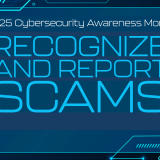Global Address Book Update All Students, Faculty, and Staff email now listed together.
November 15, 2017
Starting November 15th, all active student email addresses will be added to the University’s Global Address Book in Microsoft Outlook. Faculty and staff who are looking to create personal distribution groups for classes or are simply looking for a student’s email address can now easily find them in Outlook. Another benefit for this is that student emails can now easily be verified.
Adding all active student emails means that you will also see 8,000 plus more emails in your address book. With that said, there is a filter tool that you can use to help set your address book to only show certain email addresses.
- In your Outlook window, click on the address book on the far right side of the toolbar.

- Select Tools

- Select Options

- Select the the drop down menu to set the email display filter. (ex. Staff & Faculty)

- Click “OK“

Of course, if at any time you would like help setting up your address book settings, please contact the Service Desk at (714) 997-6600 or at servicedesk@chapman.edu.