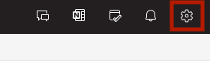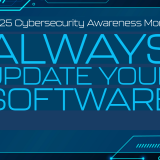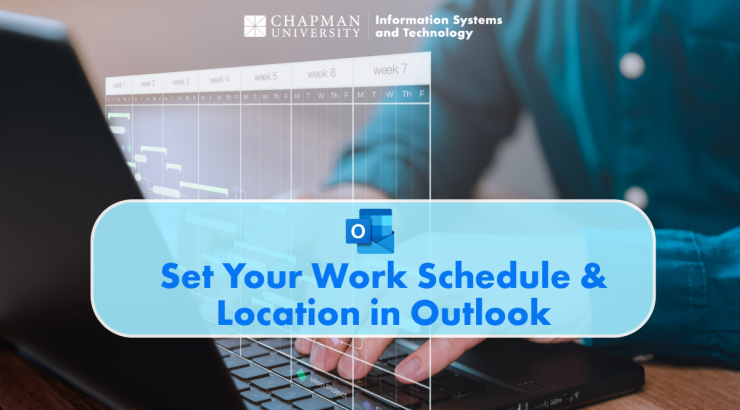
Improving Team Collaboration with Shared Work Schedules and Locations
December 2, 2024
Managing your work schedule and location has become more important than ever. Many of us are juggling multiple responsibilities, whether balancing remote work with in-office days or coordinating tasks with our colleagues and teams across the campus.
Microsoft Outlook offers features that can help you communicate your availability and work location. By doing so, you enhance your productivity and foster a sense of collaboration and understanding within your team. This clarity can significantly reduce stress and confusion, making it easier for everyone to work together effectively. Let’s explore how to set these features up step by step, ensuring you can navigate your workday with confidence and ease.
Indicating your work schedule and location helps your colleagues know when and where they can reach you. This reduces confusion and enhances teamwork. When others can see your availability, it streamlines the process of scheduling meetings and collaborative work sessions.
Steps to Set Your Work Schedule and Location:
- Open Outlook on the Web:
- Navigate to the Outlook website and log in to your Chapman University account
- Go to Calendar: Click on the calendar icon located in the left navigation pane
- Access Calendar Settings:
- Set Work Hours and Location:
- Click on Work Hours and Location
- Under the Work time section, specify your Start time and End time for each day
- Select the Days of the week that you work
- Set Your Location:
- In the Location field, specify where you will be working (e.g., Office or Remote)
- Select Show work location on my calendar
- Under Share your location, select Can view general location
- Click Save
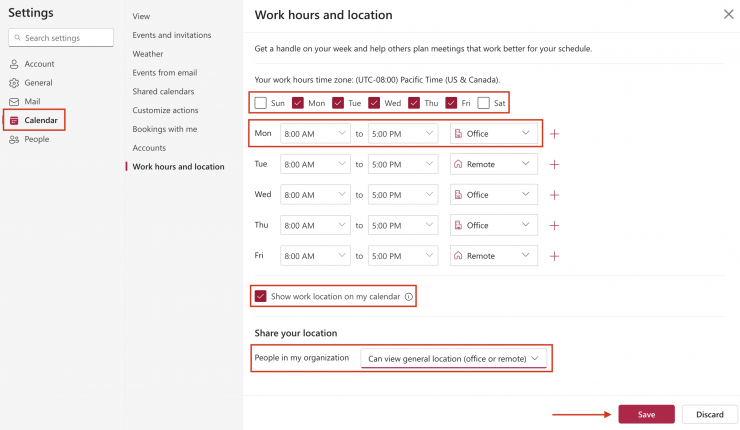
Best Practices
- Use Recurring Appointments: If you have a regular work location, consider setting a recurring appointment to automatically update your calendar.
- Communicate Changes: If your work location changes, send a quick email or message to your team to keep them informed.
- Update Regularly: If your schedule changes, update it in Outlook.
Note: The location setting is available in the new Outlook for Windows and Outlook on the web. Setting up work hours and location will also be available in Teams, Outlook for Mac, and Outlook for iOS and Android later. Alternatively, you can manually set your work location in Teams by selecting your profile picture in the top right corner and choosing “Set work location.”
If you have questions or concerns or need assistance with Microsoft Outlook, please get in touch with the Service Desk at servicedesk@chapman.edu.