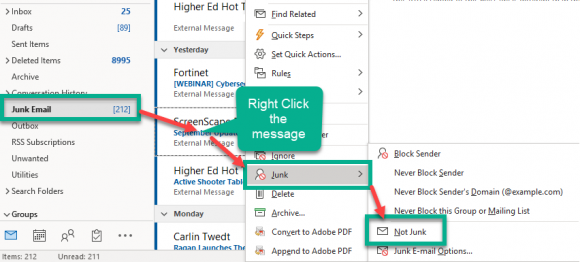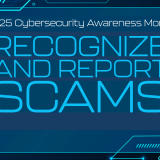New Email Filtering System
September 17, 2019
Recently, the campus has moved its’ email to Office 365. For more information on Office 365, please visit Chapman.edu/Office365. We will also be offering some “Tips & Tricks in Office 365” classes through the Fall (see below). One of the advantages of this platform is that spam mail is now handled right in your mailbox rather than through a separate system, which was what we had before. With this new spam system, users now have more control filtering their emails. You can always view everything that went to spam right in your Outlook application, in a folder called “Junk Email”. We know that occasionally legitimate email goes to the junk folder, so we encourage you to review that folder periodically. Unblocking individual emails is very simple. Open your Junk Email folder on the left side of your inbox window. Right-click on any legitimate email that ended up in your junk folder and locate the “Junk” option near the bottom of the menu. Hover the mouse arrow over the “Junk” option and click “Not Junk.” The message will be moved back to your email folder. You can also check the box next to the message “Always trust email from this email address”. This process will prevent any further emails from being blocked by that particular sender.
If at any time you would like assistance with un-blocking emails, please contact the service desk at Servicedesk@chapman.edu.