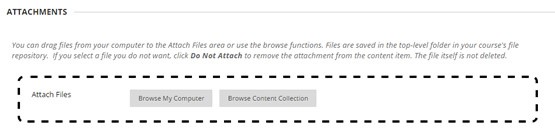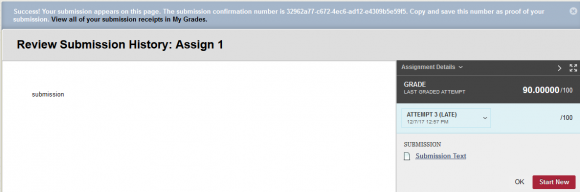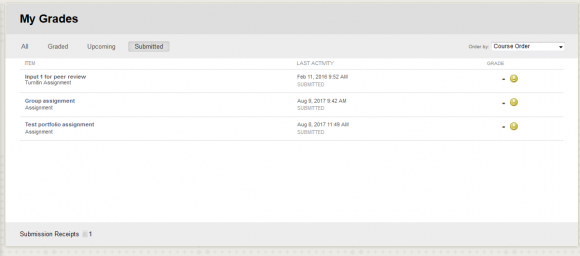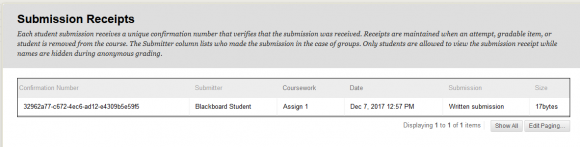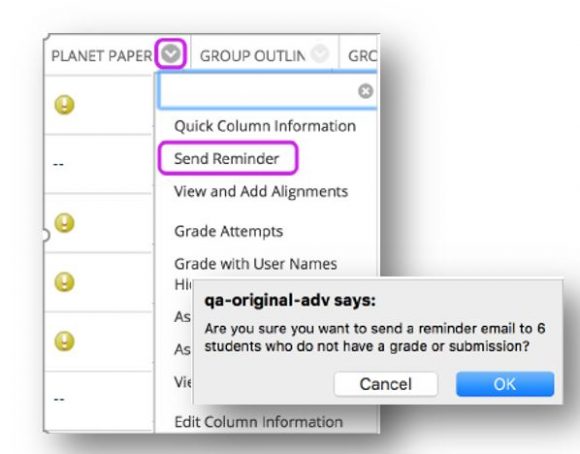Blackboard Upgrade Updates What's New and Issues
December 8, 2017
What’s New
Drag and Drop Files
It is easier than ever to attach files in Blackboard. As a faculty member, you can now add files to Items and Assignments by dragging files from your computer to the “hot spot” in the Attach Files area. Students can also drag and drop files to upload when they submit assignments.
File drag and drop are now supported in the following areas:
- Content Collection – file upload page replacing Java-dependent interface
- Content Editor – embed attachment
- Blank Page content type
- Blog – Create Entry
- Journal – Create Entry
- Portfolio – add Artifact
If the browser allows, users can drag a folder of files and the files will upload individually.
Submission Receipts
Students can receive a notification email for each assignment attempt with information about the submission including attached files.
When students submit Assignments successfully, the Review Submission History page will include a banner and confirmation number. For assignments with multiple attempts, students will receive a different number for each submission. For group attempts, each student will receive a separate confirmation number. Students can also access receipts at any time on the My Grades page in the submissions filter area.
You can access all of your students’ confirmation numbers from the Grade Center. Access the Reports menu and select Submission Receipts.
Missing Coursework Reminders
Instructors can send email reminders from Grade Center columns to students and members of groups who have not submitted work. Students receive a system-generated email that lists the course, coursework, and the due date if included. Instructors can also send reminders for assignments with anonymous or delegated grading enabled. To protect anonymity, students’ names and attempt statuses aren’t revealed.
Known Issue
Content items and Grade Center Columns may not Reorder
When dragging and dropping content items, the items may scroll way past the bottom of the browser window. When dragging and dropping the grade center columns, the columns may not move.
Blackboard is aware of the bug, but at the time of writing have no ETA on a fix.
Workaround – Use keyboard accessible reordering
Reorder Content: http://wordpress.chapman.edu/blackboard/2017/12/06/reorder-content/
Reorder Grade Center Columns: http://wordpress.chapman.edu/blackboard/2017/12/06/reorder-grade-center-columns/
Browser Support for Blackboard Learn
Supported browsers
| Browser | Supported Desktop* Browser Versions |
| Chrome | 36+ |
| Edge | 20+ |
| Firefox | 31+ |
| Internet Explorer | 11+ (Windows only) |
| Safari | 6+ (Mac OS only) |
Tested Operating Systems and Devices
| Operating Systems used in
testing |
Windows 7, Windows 8, Windows 10, Mac OS 10.8, Mac OS 10.9, Mac
OS 10.10, Chrome OS |
| Chrome OS tested device | Chromebook (Chrome browser; features requiring NPAPI plug-ins are not supported) |
Java versions 7 and 8 are the recommended versions for features that depend on it. JRE version 6 may work, but could result in unexpected behavior.