Accessible PDFs
April 14, 2018
Creating accessibility in PDFs can feel like a daunting task. We are fortunate, however, at Chapman University to have Acrobat Pro at our disposal for ensuring that PDFs are accessible. If you are a Chapman faculty member and you haven’t already taken advantage of this resource, you can contact the service desk, at servicedesk@chapman.edu, to gain access to the full Adobe Creative Cloud, including Adobe Acrobat Pro.
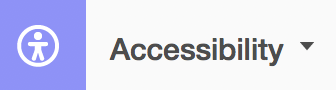 Recent versions of Adobe Acrobat have excellent accessibility features. Simply by editing the pdf and using the “Edit” dropdown arrow to find the accessibility feature (image featured left), an entire menu of accessibility tools will appear.
Recent versions of Adobe Acrobat have excellent accessibility features. Simply by editing the pdf and using the “Edit” dropdown arrow to find the accessibility feature (image featured left), an entire menu of accessibility tools will appear.
These tools include tagging aids, options for screen readers, accessibility checks and supports and alt text indicators (the entire menu seen here).
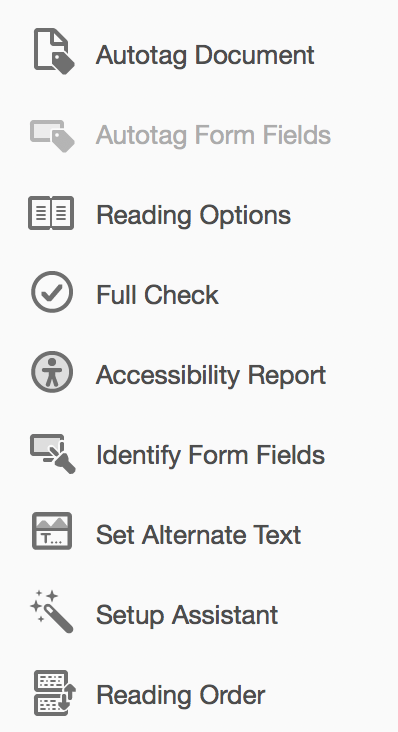 For more information on using these features, Adobe Acrobat has a step-by-step walk-through of how to create accessible documents as well as how to use the created features. This documentation can be found at the following link: Creating and Verifying PDF Accessibility.
For more information on using these features, Adobe Acrobat has a step-by-step walk-through of how to create accessible documents as well as how to use the created features. This documentation can be found at the following link: Creating and Verifying PDF Accessibility.


