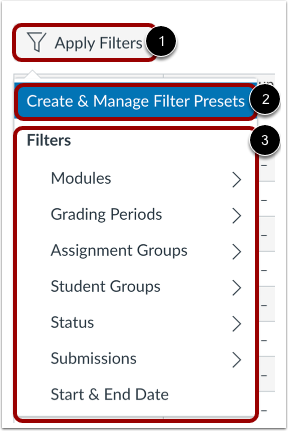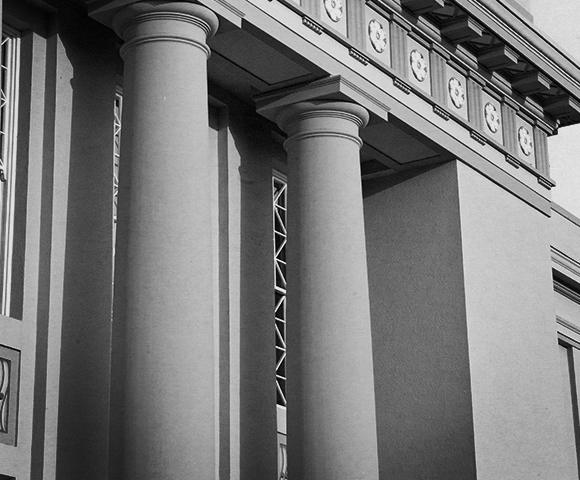Hidden Mysteries of Canvas: Navigating Your Canvas Gradebook with Filters
October 12, 2023
Navigating through the maze of columns and boxes in the Canvas Gradebook can sometimes feel like a daunting task. Have you ever wished for a way to streamline your view, focusing on what matters most? Well, you’re in luck! We’ve got a not-so-secret trick up our sleeves to help you declutter your Gradebook: Canvas Gradebook Filters.
Here’s how you can make the most of them:
1. Ungraded Submissions
To zero in on ungraded submissions, simply Click on the ‘Apply Filters’ and then navigate to ‘Submissions’ and select ‘Has Ungraded Submissions.’ This neat little trick lets you concentrate on the pending work without distraction.
2. Supporting Students
Wondering how to identify students who might need extra support? The Filters can help with that too. Click ‘Apply Filters,’ navigate to ‘Status,’ and choose ‘Missing’ or ‘Late.’ This way, you can quickly spot students who might require your assistance.
We encourage you to experiment with these filters, tailoring your Gradebook to suit your preferences. Our goal is to save you valuable time and help you boost your daily efficiency. If you have any questions about Canvas, please reach out to canvas@chapman.edu for further assistance.