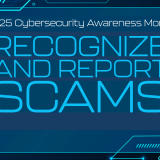How to Disable Cross-Site Tracking On Your Internet Browser Fast and easy steps to stop third-party sites from tracking your activity for advertising.
December 1, 2020
Ever notice when you visit a website and then minutes later you are receiving advertisements for that site on your social media? This is due to something called Cross-Site Tracking, which is where third-party sites track your browser activity and data for advertising purposes. While some may find this service convenient, especially around the holidays, many find it intrusive.
Cross-site tracking services can easily be disabled on all major browsers simply by following the steps below.
- Safari 13.1 or higher:
- In the Safari app
 on your Mac, choose Safari > Preferences, then click Privacy.
on your Mac, choose Safari > Preferences, then click Privacy. - Select “Prevent cross-site tracking.”
- In the Safari app
- Chrome
- On your computer, open Chrome.
- At the top right, click More
Settings.
- Under “Privacy and security,” click Cookies and other site data.
- Turn Send a “Do not track” request with your browsing traffic on or off.
- Firefox
- Click the menu button
 and select .
and select . - Select the panel.
- Under Enhanced Tracking Protection, select the Custom radio button to choose what to block.
- Select the Cookies checkbox. Cross-site and social media trackers is the default setting.
- Close the about:preferences page. Any changes you’ve made will automatically be saved.
- Click the menu button
Additional Resources:
What are the browser and computer requirements for Canvas?
Chrome: Turn “Do Not Track” on or off
Disable third-party cookies in Firefox to stop some types of tracking by advertisers
Manage cookies and website data in Safari on Mac