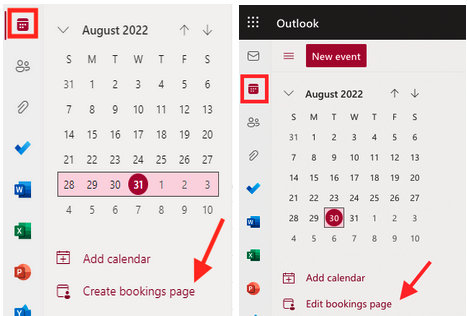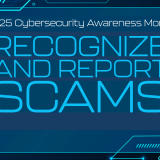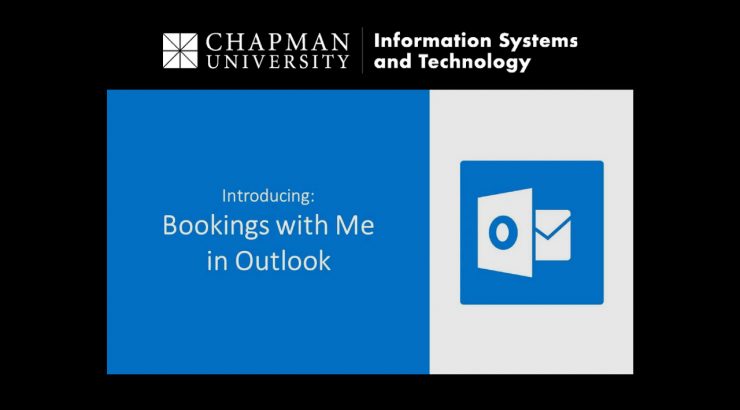
Creating a Personal Bookings Page with “Bookings with Me” Scheduling interviews, 1:1 meetings made easy!
August 31, 2022
Bookings with me in Microsoft Outlook is a web-based personal scheduling page that integrates with the free/busy information from your Outlook calendar. Bookings with me lets people schedule a meeting or appointment with you. You can create custom meeting types to share with others so they can easily schedule time with you based on your availability and preferences. You both get an email confirmation and attendees can update or cancel scheduled meetings with you from your Bookings with me page.
When to use Bookings with me
- Schedule interviews with external candidates
- Set up customer and client meetings
- Schedule tech support
- Set up office hours
- Set up mentoring hours
- 1:1 meeting with direct reports
- Lunch and coffee breaks
Getting Started
1) Visit outlook.office.com and click on Calendar.
2) Click the Create bookings page link (this later becomes ‘Edit bookings page’).
3) Add the types of appointments you wish to allow others to book.
- The “Public” options are available to everyone
- The “Private” ones are meant to be shared separately with direct links.
4) After about 5 minutes or so, the blue Share button will become available, signifying your page is created. Use this to copy the link to your personal page.
5) Embed the link in your Outlook signature.
Note: Bookings with Me does not allow group appointments. If you are looking to offer group appointments, you may use Microsoft Bookings.
Thank you,
Chapman University IS&T
Follow IS&T on Instagram and Twitter: chapmanu_ist