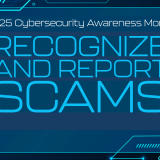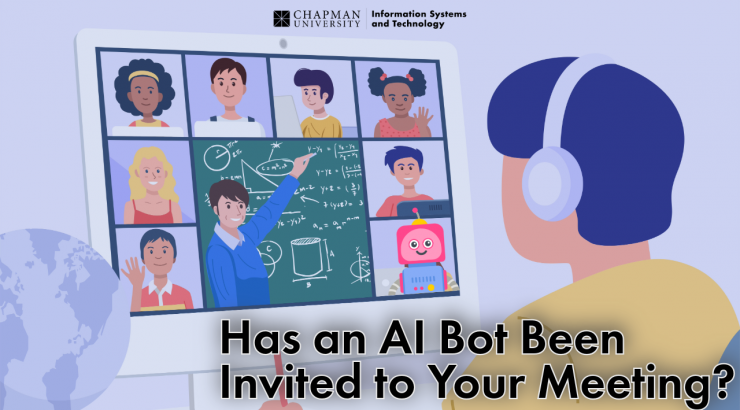
Managing AI Bots (Meeting Assistants) in Virtual Meetings
May 8, 2024
While in a Zoom meeting, you see something like this: 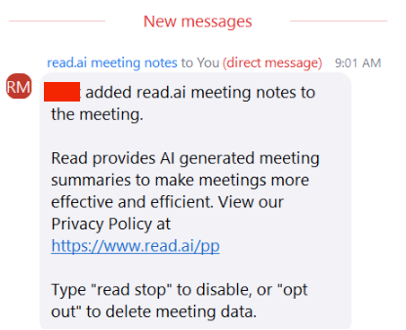 What is this?
What is this?
Information Systems and Technology (IS&T) has received reports of and questions about external AI Meeting Assistants such as otter.ai, fireflies.ai, and read.ai transcribing and summarizing the contents of Zoom meetings. In most cases, meeting assistants like these are used to support accessibility or summarize meeting contents. However, the transcribed contents may be used without permission to summarize or record meeting information on behalf of a user.
AI Meeting Assistants Can Be Helpful
In many cases, AI bots offer meeting summaries, action items, and follow-up steps, which can be particularly useful for those who cannot attend the meeting or are distracted during the meeting.
Potential Privacy Concerns
Unfortunately, privacy and security risks are associated with an AI bot appearing unexpectedly in meetings. Depending on the context of your meeting, they could potentially record and process sensitive data.
Some guidance on how to handle Zoom/Teams meetings, which include an AI Meeting Assistant
- What is the context of the meeting?
- In some cases, an AI Meeting Assistant can be a helpful participant in a meeting. They can summarize the transcription, highlight key points, and provide actionable next steps.
- Students with accommodations often use meeting assistants such as otter.ai to take notes in classes, office hours, and/or study sessions as valid accommodations through Disability Services.
- In other cases, especially when an AI meeting assistant is sent to a meeting in lieu of the person invited being there, the meeting assistant can seem like an intruder.
- If the meeting is confidential, or there is the potential of protected information being shared and collected/shared by the meeting assistant, caution should be taken before allowing the meeting assistant to remain.
What should I do if an AI Meeting Assistant is added to a meeting where I am a participant and I don’t want there to be an AI Meeting Assistant?
Ask the host of the meeting if it is being recorded or transcribed. If so, you can request it not be.
What do I do if I want to have extra control over whether AI Meeting Assistants are added to my meetings when I am the host?
If you are the meeting host and want to avoid others adding external AI Meeting Assistants to your meeting, turn on authentication. This will ensure that all meeting participants are from the Chapman community (i.e., have Chapman email addresses and are logged in to Zoom with their Chapman account).
Use the Zoom waiting room feature
The Waiting Room allows the host to prevent an external AI bot from entering your meeting.
- Instructions to enable the waiting room.
- Instructions on how to use the waiting room to admit guests.
- The AI Meeting Assistant would enter the meeting as a participant.
- Using the waiting room, the host and/or co-host is able to admit or decline participants.
- The AI Meeting Assistant would display as “Matt’s Otter.ai Bot” or “Matt’s Firefly.ai Bot” in the waiting room.
- The host can decline the AI Meeting Assistant and not admit them to the meeting, preventing unauthorized meeting transcriptions.
Data Privacy and Security
Chapman University has specific data privacy and security guidelines for using Generative AI Tools. Be sure to check the guidelines before using such tools or products.
Questions?
If you have more questions about Zoom or Teams, please contact the Chapman University Service Desk at servicedesk@chapman.edu. For questions about data privacy and security, contact infosec@chapman.edu.
Thank you,
Chapman University Informations Systems and Technology (IS&T)