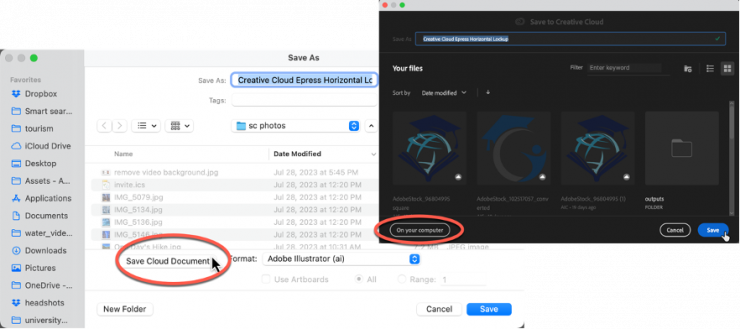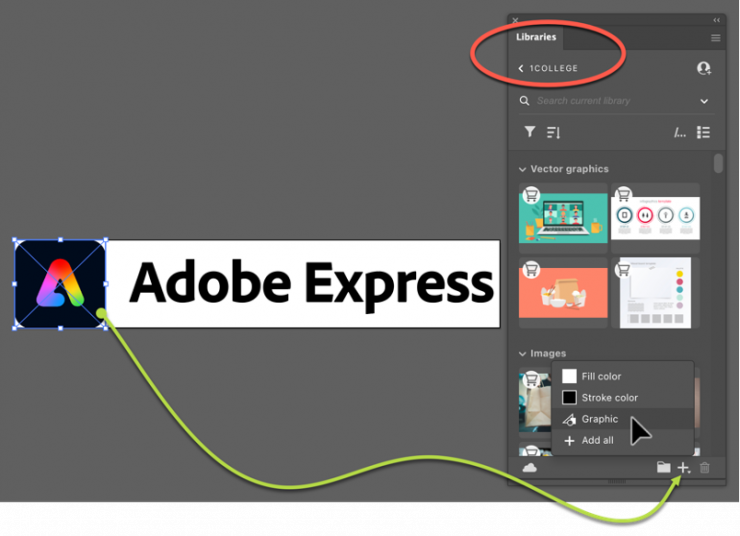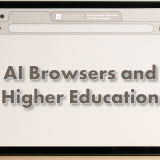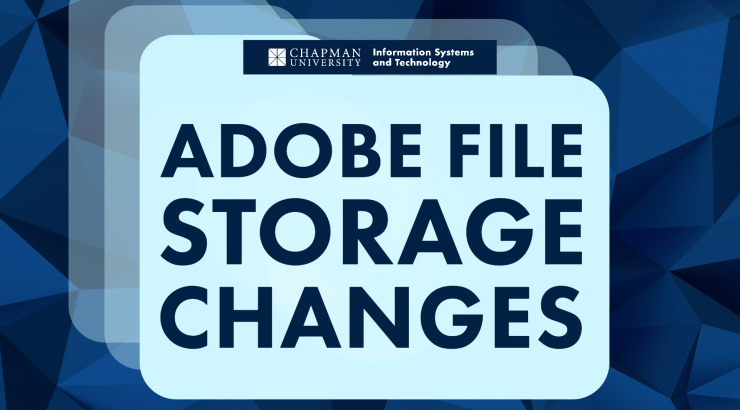
Upcoming Adobe File Storage Changes
November 6, 2023
Beginning February 1, 2024, the Adobe Creative Cloud synchronization service will be shut down, and copies of files in cloud storage will be purged. The Creative Cloud Files folder on the local device will not be impacted; all files will remain in that local folder, and if the folder(s) are hidden, they will become visible.
If you do not save assets to the Creative Cloud Synced files, no action is needed. If you do use the Creative Cloud Synced files folder, please ensure your assets are properly backed up locally or to Microsoft’s OneDrive before February 1, 2024. More information on the distinctions between cloud documents and other Creative Cloud files can be found here.
What are Adobe’s plans to provide a way of file sharing? Will users be left with using 3rdparty solutions for file sharing?
Adobe continues to integrate its applications with cloud-based file syncing. It is important to emphasize that there will be no change to Creative Cloud Documents functionality. You can still directly save files as Creative Cloud Documents via applications such as Adobe Photoshop, Adobe Illustrator, Adobe XD, Adobe Fresco, and Adobe Aero; these files will remain in sync across devices, including mobile app versions where available. For example, users can save files from Photoshop or Illustrator directly to the cloud or locally.
Assets other than Creative Cloud Documents (graphics, images, character styles, brushes, and color palettes) can also be added directly to Creative Cloud Libraries from multiple applications. For example, library assets are available to desktop applications and cloud-based services such as Adobe Express.
Do you have any more information on the deprecation on Adobe File Sync?
Creative Cloud Synced files consist of the following:
- A local folder called “Creative Cloud Files.”
- A synchronization service between the device and cloud storage.
Cloud-based copies of all the assets in the Creative Cloud Files folder.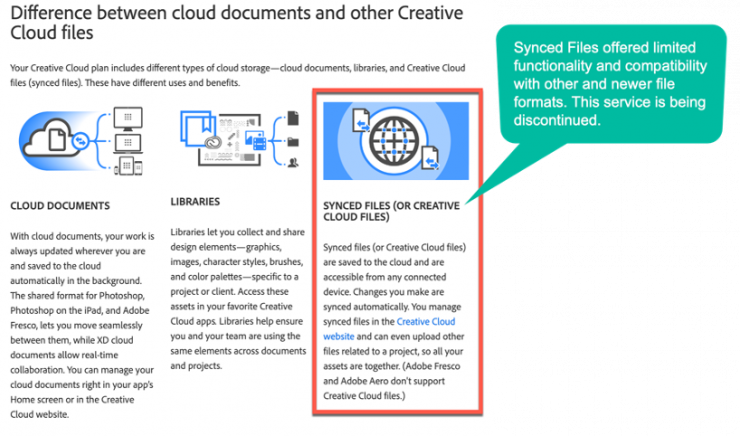
Will the integration be removed from the various Adobe applications currently supporting it?
There is no true integration between the applications and Creative Cloud Synced files; users have always been able to make a choice to save to that special (OneDrive-like) folder (Creative Cloud Files) or save anywhere else locally on their system. The integration is between the folder and Creative Cloud.
You can easily check storage by opening the Creative Cloud Files folder and seeing if there is any content in that folder.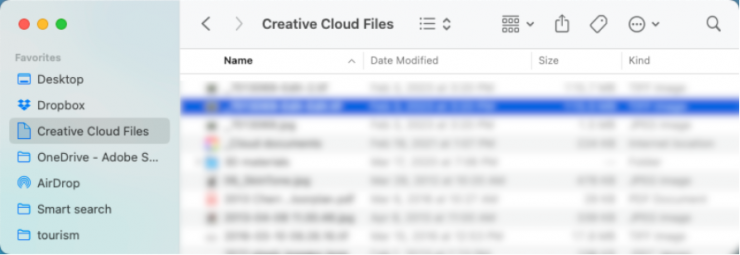
How do I contact Adobe’s help team?
Click here to access Adobe’s Help Center.
Thank you,
Chapman University Information Systems and Technology (IS&T)