
Kahoot EDU
Kahoot! EDU has introduced its AI-powered Question Generator feature for educators to save time and simplify the task of creating quiz questions for educational use. It allows instructors to upload a PDF file or input a description of the content they want to include, creating engaging and academically relevant quiz games. The hope is for

Qwickly Attendance is now Qwickly Attendance 1.3 in Canvas
Do you use Qwickly Attendance to take attendance in Canvas? If so, be sure you are using the most updated integration in your Canvas course. Navigate to https://canvas.chapman.edu Go to your course Go to Settings Click on the Navigation tab Disable Qwickly Attendance Enable Qwickly Attendance LTI 1.3 Save your changes Now you are updated

Update Your Canvas Course Content Using Find and Replace with Atomic Search
Everyone loves the ‘Find & Replace’ feature when editing documents and spreadsheets. Now you can Find & Replace at the course level within the Canvas LMS using Atomic Search. With the new Find & Replace, you can: ✏ Effortlessly search and edit content throughout your entire course. 🔍 Take advantage of advanced search features, including
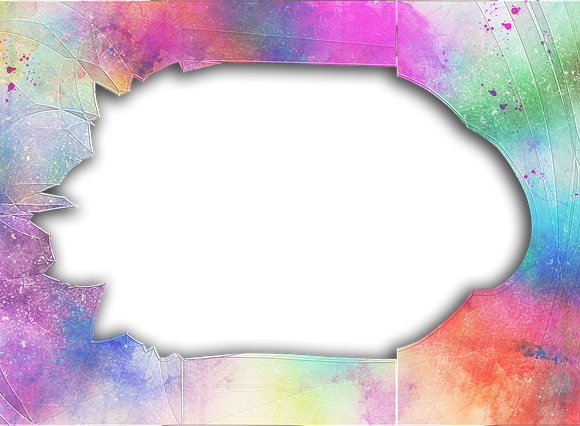
Are You Using Canvas New Quizzes?
Dear Chapman Instructors, Are you using Canvas New Quizzes? Do your quiz questions contain images? If you answered yes to both of these questions, please read on. At this time, there are two known issues causing embedded images not to display for students in Canvas New Quizzes. Known Issue #1: New Quizzes Item Banks

Exploring New Generative AI Features in Adobe Creative Cloud
If you haven’t visited the Adobe Creative Cloud apps lately, you might not realize all the new Generative AI features now available. Generative AI is a type of artificial intelligence. It can create new images and text by learning from existing data. It can visualize and generate content to match what you describe. Adobe Firefly

Understanding Turnitin's AI Writing Detection Feature
Turnitin’s new AI writing detection feature has been the talk of the academic community, as it promises to help instructors detect potential plagiarism of AI writing tools in student papers. However, users have reported false positives, highlighting the need for caution in relying solely on the tool. Rather than using this tool to prevent academic

2024 Creative Learning Experience With Adobe:
This blog post is authored by Briana Craig, Student Technology Assistant at Educational Technology Services. The Creative Learning Experience with Adobe workshop provided an informative and eye-opening journey into the world of Adobe Creative Cloud products. As I entered the workshop, my knowledge was limited to the basics of only a few Adobe products. However, now that I’ve
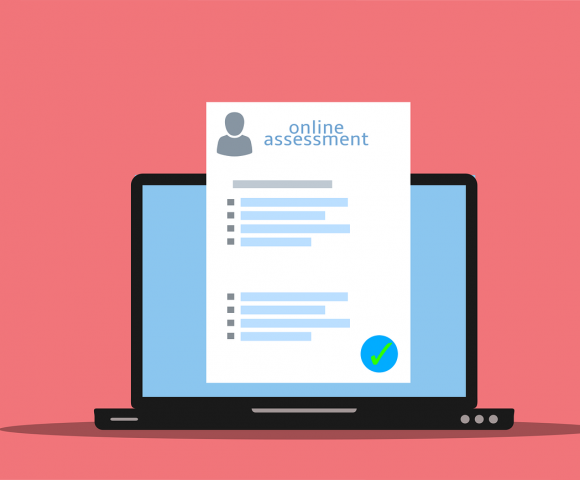
How Can I Make My Canvas Quizzes More Secure and Promote Academic Integrity?
Dear Chapman Instructors, If you are using Canvas to deliver quizzes and exams, you may be wondering how you can make your Canvas quizzes more secure and promote academic integrity. Below are some steps you can take as you are building your quiz questions, choosing your settings, and proctoring the quiz. Randomize the Question Order

5 Ways Chapman Instructors and Students Use Our Active Learning Classrooms
Are you teaching in an active learning classroom, such as Beckman Hall 201, Keck Center 130, Leatherby Libraries B14, or Smith Hall 206? If so, you may be wondering how you can use the technology-enabled space to support active learning. We asked Chapman instructors and students for examples of how they use our active learning

LTI 1.3 Upgrades
What is LTI? LTI stands for Learning Tools Interoperability LTI in Canvas: Reduces the time and development cost to connect Canvas with learning tools. Provides seamless and secure access for students and teachers to the learning tools they regularly utilize. Provides a streamlined way to create user accounts and grant access. Reduces teacher workload by